Optimizing FFmpeg Converting MP4 to GIF with Custom Frame Rates and Durations
Optimizing FFmpeg Converting MP4 to GIF with Custom Frame Rates and Durations - Understanding FFmpeg basics for MP4 to GIF conversion
To effectively convert MP4s into GIFs using FFmpeg, understanding the core principles is paramount. The initial conversion process itself is simple enough, but it's important to acknowledge that GIFs can end up significantly larger than the original video—sometimes tenfold. One way to manage this is by crafting a custom color palette for your GIF, which can lead to better visual quality alongside file size reductions. Finding the right frame rate is key, typically around 8 to 10 frames per second, helps achieve a compromise between how well the GIF looks and how large it is. FFmpeg offers filters and additional settings that let you fine-tune the conversion even further, such as implementing a continuous loop. By thoughtfully applying these basic concepts, you can generate optimized GIF files that meet your needs.
1. **Frame Rate Manipulation**: FFmpeg provides a way to alter the frame rate during the MP4 to GIF conversion process. This is interesting because it allows us to either smooth out animations or make the GIF file smaller. For instance, changing a 30 frames-per-second video to 15 frames-per-second could significantly decrease the file size, making it faster to load and use less bandwidth.
2. **Color Limitations**: GIFs are restricted to a maximum of 256 colors per frame because of their reliance on the Lempel-Ziv-Welch (LZW) compression scheme. This inherent constraint means we might lose some color nuances when converting an MP4, which can impact the visual quality. It's worth experimenting with the palette generation features to see if we can improve the results.
3. **Temporal Fine-tuning**: FFmpeg allows us to adjust the duration of each GIF frame very precisely. We can achieve effects like fast-forward or slow-motion by modifying the frame rate and duration settings, which has a strong impact on the overall perception of the final GIF animation. It's a neat way to manipulate the flow of the animation.
4. **Filtering for Optimization**: FFmpeg offers a variety of filters that can be used to tweak the video during the conversion process. For instance, filters like `scale`, `crop`, and `fps` can improve the GIF aesthetically and tailor it for specific uses. We can fine-tune the output for things like social media or embedding on web pages.
5. **Compression Choices**: During the MP4-to-GIF conversion, we have the option to pick between lossy and lossless compression techniques. Lossless compression maintains all the quality, but results in larger file sizes, whereas lossy methods can generate much smaller files at the cost of some quality. For web use cases, the lossy methods are usually preferred due to their smaller sizes.
6. **Audio Removal**: GIF files cannot store audio. FFmpeg conveniently removes audio tracks automatically during conversion, making it easier to create purely visual animations without having to do any extra steps to separate the audio beforehand. It simplifies the workflow, focusing our efforts on the visual component of the conversion.
7. **Sequential Conversion**: FFmpeg can also handle complex command-line instructions. We can chain together various conversion steps, such as resizing, cropping, and optimization, in a single command. This feature might save us both time and processing resources during lengthy conversion tasks.
8. **Batch Conversions**: FFmpeg is powerful and capable of handling batch conversions. This means we can convert multiple MP4 files to GIFs in one command. This is extremely helpful when we need to ensure consistency across multiple animations in a project, without needing to manually process each file individually.
9. **Dithering**: When converting video to a GIF format, FFmpeg offers different dithering options. These options change how colors are mixed, giving us more visual control and possibly simulating a wider range of color in the output GIF. The dithering method we choose impacts both the visual appearance and file size. We can experiment to get the right balance.
10. **Loop Control**: We can modify the number of times a GIF repeats by setting a loop count. FFmpeg allows us to set the loop to run infinitely or specify a finite number of loops. This allows us to tailor the GIFs for specific platforms and usage scenarios. This control is crucial to get the intended behavior in a variety of GIF contexts.
Optimizing FFmpeg Converting MP4 to GIF with Custom Frame Rates and Durations - Adjusting frame rates to balance quality and file size
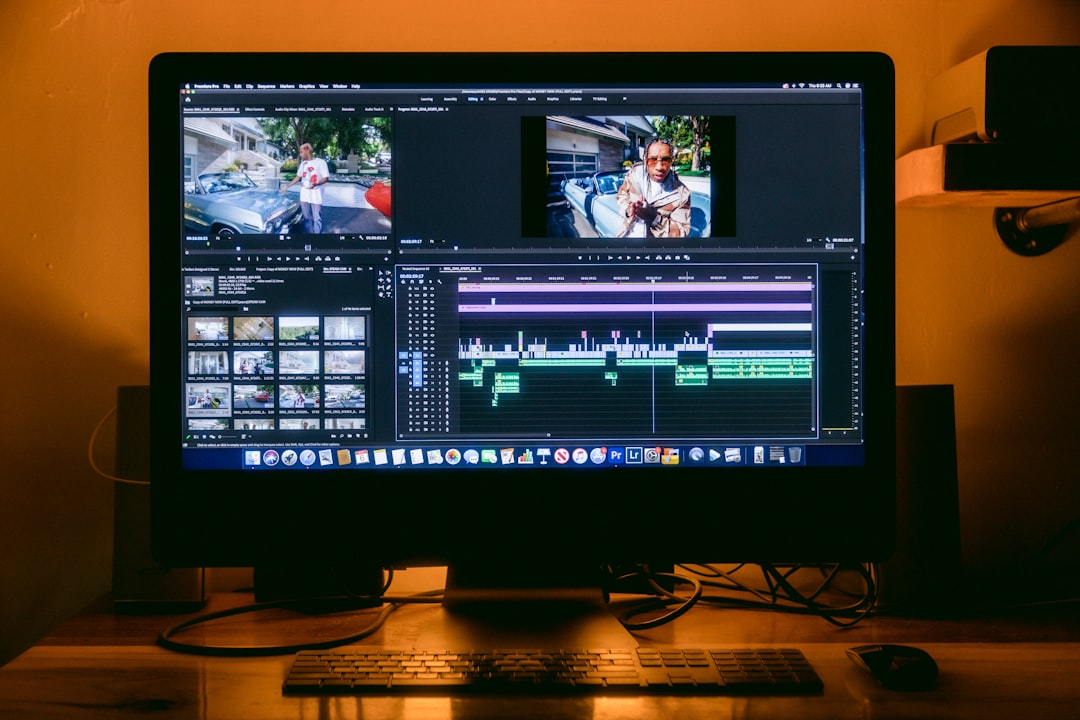
When converting MP4s to GIFs using FFmpeg, adjusting the frame rate is crucial for balancing the quality of the resulting animation with the file size. Lowering the frame rate can dramatically reduce the file size, which is helpful for sharing and loading speed. However, this can also negatively impact the smoothness and overall visual quality of the GIF. FFmpeg's ability to manipulate frame rates lets you fine-tune the conversion to find a sweet spot. Aiming for roughly 8 to 10 frames per second is often a good starting point, as it provides a smooth animation without making the GIF unnecessarily large. While optimizing for size, it's important not to compromise too much on visual quality. Experiment with FFmpeg's encoding options and filters to get the best possible GIF given the desired balance between quality and file size. Carefully navigating the interplay of frame rate and other encoding parameters ensures the converted GIF is both efficient and visually engaging for its intended use.
1. **Frame Rate and Human Perception**: Interestingly, our eyes seem to tolerate lower frame rates than we might expect. Even with GIFs running at just 10 frames per second, motion can often appear smooth, especially for less dynamic animations. This discovery opens up more options for reducing file size without sacrificing too much visual clarity.
2. **Dithering's Role in Quality and Size**: The way FFmpeg handles color mixing when converting to the limited GIF color palette (dithering) can have a huge effect on both the output's quality and the resulting file size. Some dithering methods, like Floyd-Steinberg, seem to produce visually more pleasing results than others. This suggests we need to carefully select the dithering algorithm to get the best balance between how the GIF looks and how big it is.
3. **Adapting Frame Rates for Scenes**: FFmpeg can be set up to use different frame rates at different parts of a video. It could be helpful to keep higher frame rates for parts with a lot of action, and lower frame rates for calmer sections. This adaptive approach allows for GIF optimization by maintaining quality where it matters while shrinking the file in less critical areas, ultimately improving efficiency.
4. **Custom Color Palettes**: Instead of letting FFmpeg generate its own color palette, we can create our own, potentially leading to a more faithful representation of the original MP4's colors in the resulting GIF. Tailoring the color palette allows for much better control over color representation, ultimately influencing both how the animation looks and how intricate the details can be.
5. **Exploring Interlacing**: Although less common in GIFs, interlacing could potentially create an interesting loading effect. It's a technique that builds a low-resolution image first, then gradually adds more detail as the GIF loads. This could improve user experience without a large file size increase, making GIFs appear more engaging.
6. **Frame Rate and Smoothness**: As we lower the frame rate below 10 frames per second, the smoothness of the animation starts to suffer noticeably. Every additional frame helps achieve smoother animation, but this increase doesn't always translate to a proportional file size increase. It's a nuanced relationship that needs further exploration for optimal GIF compression.
7. **Beyond Pixels: GIF Headers**: It's easy to assume that the GIF's file size is mainly made up of image data, but the header and metadata can contribute disproportionately to its size. This suggests we could explore ways to trim the unnecessary data in the header during conversion to further optimize file size without compromising the GIF content itself.
8. **Keyframes and GIF Optimization**: In video compression, keyframes represent a full image at a specific point in time, with later frames only encoding the changes. GIFs don't directly utilize keyframes, but this idea suggests strategies for frame stabilization during conversion. Perhaps better stability in frames could lead to a reduction of redundant frames, impacting the overall GIF quality and file size.
9. **Temporal Aliasing and Motion**: When GIFs have very fast motion, it can create a kind of jerky effect called temporal aliasing. Reducing the frame rate can help us tackle this visual problem while simultaneously reducing the GIF's file size, leading to cleaner and more perceptually smooth animations.
10. **Compression After Color Manipulation**: Our choice of dithering can affect how well we can compress the resulting GIF file. If the dithering step does a good job of representing the colors in the GIF, this output is often more amenable to compression. Therefore, aiming for high quality through dithering can paradoxically lead to better compression and smaller, visually rich GIF files.
Optimizing FFmpeg Converting MP4 to GIF with Custom Frame Rates and Durations - Implementing custom durations in GIF creation
FFmpeg's ability to implement custom durations within GIF creation offers a powerful tool for controlling the timing of each frame. This means you can precisely adjust how long each frame is shown, enabling unique creative effects and functional advantages. For example, you can emphasize specific moments or smooth transitions, resulting in a more engaging viewer experience. This level of control allows for greater flexibility in storytelling and also finds practical uses such as creating more intuitive tutorials or demonstrations. However, this power to fine-tune frame duration also needs a careful hand. It's easy to create a jarring or off-putting animation if the pacing isn't carefully considered. Ultimately, experimenting with custom frame durations within GIF creation allows for creating a GIF that more effectively connects with its audience and communicates its intended message.
1. **Human Perception of Frame Rates:** Research shows our eyes can handle surprisingly low frame rates in certain situations, like 10 frames per second. This is a useful finding for GIF optimization since it allows us to shrink file size without necessarily making the motion look choppy.
2. **The Role of Dithering:** The way FFmpeg mixes colors when converting to a GIF's limited palette (dithering) has a big impact on quality and file size. Using advanced methods like Floyd-Steinberg dithering can give us more visually appealing GIFs and smaller files by effectively creating the illusion of a wider range of colors.
3. **Adapting Frame Rates**: We could optimize GIF animations by using different frame rates in different parts of the GIF. For example, using a faster frame rate for parts with a lot of action and a slower frame rate for calm sections would be a good way to increase visual appeal and efficiency.
4. **Leveraging Custom Color Palettes:** Creating our own color palette for the GIF can greatly enhance the color accuracy of the result compared to the default palette FFmpeg generates. This ability to carefully manage colors has a strong influence on the aesthetic quality of the resulting GIFs, especially for animations with a lot of visual complexity.
5. **Exploring Interlacing**: While not typical for GIFs, using interlacing could add an interesting visual effect during loading. It’s the idea of initially showing a lower resolution image and gradually adding detail as the GIF loads, which could enhance the user experience without overly increasing file size.
6. **Beyond Image Data**: It’s easy to think that GIF file size is primarily determined by the image data. However, the header and other metadata can also take up a significant amount of space. This suggests we can optimize file sizes by carefully analyzing and trimming unnecessary metadata during conversion.
7. **Keyframes as a Concept**: Even though GIFs don't utilize keyframes like videos do, the concept of how they stabilize motion can provide helpful clues for GIF optimization. If we can somehow stabilize the frames better during the conversion process, we might be able to remove redundant frames which would influence the overall GIF quality and size.
8. **Mitigating Temporal Aliasing:** Fast motion in GIFs can lead to a jarring, jerky effect called temporal aliasing. Reducing the frame rate helps alleviate this problem and makes the motion look smoother while also reducing the file size, revealing the tight relationship between frame rate adjustments and visual motion clarity.
9. **Dithering and Compression**: The decisions we make during dithering can also impact how well we can compress the resulting GIF file. Good dithering that represents the color nuances well can actually improve compression and lead to smaller files that still look great, suggesting a nuanced interaction between dithering and efficient file size.
10. **GIF Loop Control Science**: Being able to control whether a GIF loops forever or a limited number of times is related to the fundamental way GIFs are structured. This ability to control looping allows for creating optimized animations that work well on different platforms, highlighting the adaptability and technical nuance possible when designing GIFs.
Optimizing FFmpeg Converting MP4 to GIF with Custom Frame Rates and Durations - Scaling techniques for optimal GIF dimensions
When creating GIFs with FFmpeg, optimizing the dimensions is crucial for achieving a good balance between image quality and file size. Scaling down the GIF's dimensions is a powerful way to reduce the file size without necessarily sacrificing a lot of the visual detail. Tools like FFmpeg enable very precise control over the resizing process, letting you maintain the original aspect ratio while setting specific pixel widths. This targeted resizing helps make GIFs more manageable for sharing and storage, particularly for online platforms with bandwidth constraints. Moreover, controlling the color palette and utilizing features like the `-fuzz` parameter within FFmpeg can further enhance the GIF's appearance and optimize its color representation, resulting in more visually refined and smaller GIFs. Using these scaling techniques carefully can lead to GIFs that are both visually engaging and efficient, making them suitable for a wide variety of uses.
1. **GIF Size Limits and Scalability**: While some platforms support GIFs with dimensions as large as 1200x1200 pixels, others stick to more conservative limits like 480x480. However, the key takeaway is that even with larger dimensions, the GIF's file size still needs careful management. This presents an interesting challenge—how can we scale down GIF dimensions while still maintaining good quality? We need effective techniques to handle this balancing act.
2. **Scaling Algorithm Impact**: Resizing GIFs involves using algorithms like bilinear, bicubic, or Lanczos. Each algorithm impacts the visual quality differently. We'll likely see various degrees of artifacts and smoothing, influencing how crisp the resulting GIF appears. Understanding how these algorithms work is vital for making informed decisions on how to minimize undesirable visual side-effects during resizing.
3. **Keeping Proportions**: When converting a video to a GIF, it's really important to preserve the aspect ratio. If we don't, the resulting GIF can look distorted and strange. We need to be careful with how we scale it, making sure the width and height are adjusted proportionately. Otherwise, we end up with a GIF that might be technically functional but aesthetically unappealing.
4. **Color Palettes and Resizing**: Remember, GIFs are restricted to 256 colors per frame. This limitation interacts with the resizing process. It seems like we need to pay extra attention to preserving the original color palette integrity during downscaling. Doing so can avoid potentially losing fine detail or ending up with a GIF that looks visually washed out or simplified.
5. **Time Savings**: When optimizing a GIF workflow, it can be very helpful to resize it to the target dimensions before applying any other effects or filters. Resizing early on can significantly speed up the conversion process. It becomes especially critical when we're dealing with batch conversions, where small improvements in processing efficiency can add up and save a lot of time.
6. **Sampling Techniques**: GIF scaling usually involves some kind of interpolation. There are different approaches like nearest neighbor, bilinear, and bicubic sampling. Each technique produces different levels of smoothness in the scaled GIF. This means we can tune the final output by selecting the right sampling technique. The trade-off is often between sharpness and a smoother, less blocky look.
7. **Color Depth and Size Relationship**: There's a clear connection between the number of colors and the final file size of a GIF. Reducing both the color palette and GIF dimensions can often lead to significant file size reductions. It seems like this provides another tool for optimization beyond the initial scaling process—adjusting the color depth further shrinks the file size without being just about visual presentation.
8. **Multiple Output Sizes**: It's common to generate GIFs in multiple resolutions. This approach makes it easier to optimize for various platforms and devices. Imagine a situation where we create a GIF for social media, and we also need a larger version for high-resolution displays. We could create a smaller GIF for mobile devices and a larger one for desktops. It seems to provide a way to optimize the experience across a variety of user contexts and capabilities.
9. **Flexibility with FFmpeg**: FFmpeg has built-in capabilities that let us dynamically adjust the GIF's dimensions based on where we want to use it. For example, we can optimize it for Twitter, Instagram, or a specific website. This adaptability is incredibly helpful in making sure the GIF looks its best on different platforms without taking up too much bandwidth.
10. **Experimental Approach**: There's a lot of experimentation that goes into GIF optimization. There are different scaling techniques, and we can adjust things like the scaling method (progressive versus fixed) or the filters used during resizing. We need to test out various options to find the optimal balance of GIF quality and file size, revealing the need for a thoughtful and flexible approach in GIF creation.
Optimizing FFmpeg Converting MP4 to GIF with Custom Frame Rates and Durations - Leveraging color palettes for enhanced GIF quality
When converting MP4 videos to GIFs with FFmpeg, effectively managing the color palette is essential for achieving both high quality and manageable file sizes. GIFs, due to their format limitations, are restricted to 256 colors per frame, which can result in a loss of detail and visual fidelity if not handled carefully. By creating a custom color palette, you can influence how the colors are represented in the GIF, allowing for a closer match to the original video. This not only preserves visual detail but also helps minimize file sizes by reducing the number of unique colors used. Furthermore, how FFmpeg handles the mixing of colors (dithering) significantly impacts the visual quality of the GIF. Carefully considering the dithering options can help avoid unwanted artifacts and create a more aesthetically pleasing result. Therefore, paying close attention to color palette manipulation and dithering can lead to optimized GIFs that are visually richer and more efficient.
1. **Color Palette's Role in Compression**: Crafting a custom color palette for a GIF isn't just about preserving visual details; it can also significantly improve how well the GIF compresses. By reducing the range of colors, we simplify the data, which then makes it easier to compress without much visual loss.
2. **Color Masking in GIF Creation**: When creating the palette, it's worth noting that some colors can visually 'mask' others. This can lead to a sense of reduced quality if not addressed. By focusing on the dominant colors found in the original video and using them as the core of our palette, we can mitigate this effect, giving the illusion of a more accurate conversion.
3. **Frame Duration and Perception**: It's interesting how tweaking the duration of frames can play with how we perceive motion. Research shows that even slightly extending or shortening a frame's duration can create a more compelling animation in a GIF. This insight suggests that even if we're limited by a low frame rate, we can still create a more engaging experience by being careful about how long each frame is displayed.
4. **Dithering's Impact on Color Perception**: While dithering can introduce minor visual flaws, it can also have the opposite effect—enhancing the impression of color richness. In essence, dithering techniques like Floyd-Steinberg can blend colors in a way that generates smoother transitions and gradients, which are difficult to achieve with a limited color range.
5. **Adapting Frame Durations for Impact**: One cool aspect of GIF creation with FFmpeg is the ability to customize the duration of frames within the animation. This opens up possibilities for emphasizing key moments, creating pacing and narrative within a GIF. For example, we might choose to lengthen the duration of a critical frame to draw the viewer's attention, or we can create a sense of fast-paced action by reducing frame durations in action sequences.
6. **Color Representation with Dithering**: The approach we take towards dithering has a noticeable impact on the GIF. Using lossy dithering can lead to much smaller GIF files but might sacrifice color accuracy. Lossless approaches will try to preserve all colors but usually results in larger files. Exploring the tradeoffs between lossy and lossless dithering helps in understanding how the output quality is related to file size and color representation.
7. **Frame Timing and Emotional Response**: The way frames are sequenced and their individual durations directly influence the emotional response viewers have to a GIF. A viewer is more likely to pause and take in a critical moment if the frame is shown for a little bit longer. This idea of adjusting timing to enhance viewers' engagement creates a more subtle control for influencing how a GIF is perceived.
8. **Beyond the Images: GIF Header Data**: It's often easy to think of GIF file size as being directly tied to the image data itself, but the header information can also contribute a considerable amount to the overall file size. Optimizing the header data by removing unnecessary metadata during the conversion process can lead to significant file size reductions that ultimately impact the performance of GIFs, particularly when used on the web.
9. **Color Quantization Strategies**: More sophisticated color quantization methods can improve how accurately colors are portrayed in a GIF. Techniques that analyze the color distribution in the original MP4 are better at identifying the important colors to keep in the GIF. This improves the final output's color richness and leads to a better overall visual experience.
10. **Simulated Motion Blur**: While GIFs lack a native way to create motion blur, we can use frame duration tricks to simulate the effect. The idea is to show slightly overlapping frames depicting motion. This clever approach can make fast-moving objects appear more natural, smoothing out some of the visual artifacts inherent to lower frame rates. It's a reminder that clever workarounds can be used to enhance the visual quality of GIFs.
Optimizing FFmpeg Converting MP4 to GIF with Custom Frame Rates and Durations - Exploring advanced FFmpeg filters for GIF optimization
This section delves into advanced FFmpeg filters designed to optimize GIF quality and reduce file size during MP4-to-GIF conversion. We'll explore techniques like using the `fps` filter to fine-tune the frame rate, achieving a balance between animation smoothness and file size. Creating custom color palettes becomes a key tool to control the GIF's color depth, while dithering techniques help address the format's 256-color limit. Moreover, advanced filters like denoise and scaling allow for more sophisticated adjustments, offering pathways to create smoother, visually engaging GIFs that perform better on various platforms. Understanding and applying these advanced FFmpeg tools is crucial in a world where GIFs are a significant form of digital communication and content distribution. It's about crafting high-quality GIFs that are also optimized for bandwidth and speed, ultimately contributing to better viewer experience.
Here are ten interesting points about exploring advanced FFmpeg filters for GIF optimization:
1. **Beyond the Basics**: FFmpeg offers a range of sophisticated filters that go beyond simple resizing or color adjustments. For instance, the `curves` filter gives us very precise control over color tones, potentially improving the visual quality of GIFs by letting us fine-tune how colors are rendered.
2. **Creating Smoother Motion**: Filters that can add in-between frames (temporal interpolation) can make GIFs appear smoother, particularly when using lower frame rates. This is a way to make the animations feel more natural, especially for those instances when you want the animation to appear smoother without making the file significantly larger.
3. **Softening Harsh Edges**: Using a Gaussian blur filter during the conversion process can help reduce harsh edges and unwanted artifacts that sometimes arise from the color limitations of GIFs. This can blend colors more effectively, making the final GIF look cleaner and less pixelated.
4. **Adaptive Quality Control**: FFmpeg supports filters that can adapt the bitrate (data rate) based on the content of the video. This means we can potentially create smaller GIFs overall by intelligently adjusting the compression level depending on how complex the scene is, dedicating more compression resources for complex scenes and less for simpler ones.
5. **Precise Aspect Ratio Control**: The `setsar` (Set Sample Aspect Ratio) filter not only controls GIF dimensions but also the aspect ratio, which ensures that the video's proportions stay the same during the conversion. Interestingly, using this filter properly can have a big impact on the visual quality of the output, ensuring that visuals are not stretched or distorted during the conversion.
6. **Addressing Color Fringing**: FFmpeg filters can help mitigate color fringing (chromatic aberration) that might show up in GIFs, which is often more noticeable in optimized formats. This happens by fine-tuning the way color channels are processed, which can produce visually cleaner GIFs.
7. **Experimenting with Dithering**: FFmpeg lets you apply different dithering algorithms on a per-frame basis. This means that instead of sticking with one algorithm, you can experiment with different dithering methods like Floyd-Steinberg or Ordered dithering on specific frames, potentially leading to improved quality and reduced file size for those frames.
8. **Lossless Compression**: While people usually think of GIFs as being lossy, FFmpeg provides the ability to use lossless compression (like LZW) which can potentially lead to higher-quality GIFs if you're willing to use its advanced settings. This could result in optimized animations with minimal compromises in the fidelity of the original video.
9. **Pausing in a GIF**: Filters allow us to "freeze" a frame for a longer period in the GIF, which can be a useful storytelling tool. This lets us emphasize particular moments within a video, potentially creating a stronger narrative or drawing more attention to key details within the animation.
10. **Improving Color Balance**: The histogram equalization technique is a way to refine the color brightness distribution in GIFs, potentially enhancing visual appeal. It can help prevent images from becoming too bright or too dark in certain areas, leading to more balanced and aesthetically richer visuals.
These discoveries highlight the remarkable capability of advanced FFmpeg filters for GIF optimization. However, each of these techniques requires thoughtful application in order to ensure visual fidelity while carefully controlling the file size of the output GIF.
More Posts from whatsinmy.video: