Step-by-Step Guide Downloading YouTube Video Segments with FFmpeg's -ss and -t Flags
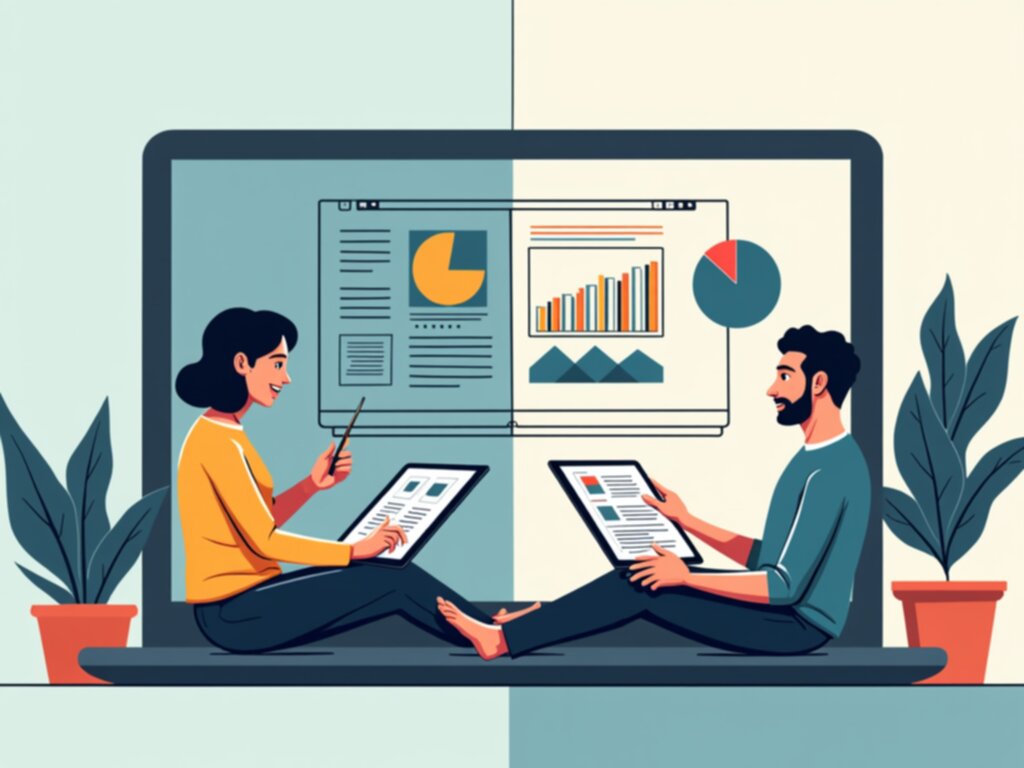
Step-by-Step Guide Downloading YouTube Video Segments with FFmpeg's -ss and -t Flags - Installing FFmpeg and Setting Up System PATH Variables
To use FFmpeg on Windows, you first need to download the pre-built files from the official FFmpeg site. After downloading, extract these files to a location that's easy to find. The next step is to make FFmpeg accessible from anywhere on your system. This requires adjusting the system's environment variables, which involves finding the "system variables" setting, usually accessible through the control panel or search function. Within these variables, you need to modify the "Path" setting, which tells Windows where to find programs.
Once these environment changes are made, it's vital to save them. Then, open a new Command Prompt window. To check if FFmpeg was successfully installed and if the path was configured correctly, type "ffmpeg" or "ffmpeg version" in the Command Prompt window. Successfully configuring FFmpeg’s path is a necessary foundation, paving the way for leveraging its powerful functions like the -ss and -t flags, allowing users to download specific sections of YouTube videos.
Essentially, getting FFmpeg to work involves installing the software and then ensuring Windows knows where to find it by changing some of the system's settings. Properly completing this process enables you to utilize FFmpeg for the task at hand, including precisely extracting video snippets.
1. To get FFmpeg working on Windows, you'll need to download the pre-built files from the official FFmpeg site, ensuring they match your Windows version. It's like picking the right puzzle pieces for your system.
2. After the download, unpack the FFmpeg archive to a convenient location, like a folder on your desktop or a designated directory. You want it to be easy to find later.
3. The tricky part is adding FFmpeg to the Windows PATH. This involves digging into the system's environment variables. Find "system variables," then edit the "Path" variable, whether it's in User or System settings. It's akin to creating a roadmap for your operating system so it can find FFmpeg.
4. Once you've modified the PATH, open a fresh Command Prompt window. Now, type "ffmpeg" and hit enter. This checks if the installation is successful and gives you the current version. This verification step helps you know you've completed the installation correctly.
5. To see the FFmpeg version installed, simply use the "ffmpeg version" command in the Command Prompt. It's a straightforward way to check if things are as expected.
6. FFmpeg's "-ss" flag tells it where to start the video clip you want, and the "-t" flag sets the duration of that clip. It's like defining a precise segment from a movie.
7. Downloading a YouTube segment involves crafting a command line instruction that uses both "-ss" and "-t" and, of course, the URL of the YouTube video. Think of it as writing the instructions for a video cutter.
8. FFmpeg has become a widely used tool in video handling tasks, influencing other software like VLC and video editors. It's kind of like the core component behind the scenes, providing capabilities to others.
9. If there's a newer FFmpeg version available, using the "winget upgrade GyanFFmpeg" command could update the software. It's like keeping your tools sharp and relevant to the latest technology.
10. Remember, you must save the PATH changes after making them in the environment variable settings. Otherwise, your FFmpeg commands won't work properly in the Command Prompt. This is a crucial step that people sometimes overlook, similar to saving your work on a document.
Step-by-Step Guide Downloading YouTube Video Segments with FFmpeg's -ss and -t Flags - Understanding Time Format Parameters for Video Segments
When working with FFmpeg to extract parts of videos, understanding how time parameters are used is essential. The `-ss` flag, which designates the starting point for your extracted clip, and the `-t` flag, which sets the desired length of that clip, are key components of the process. FFmpeg allows you to input time values either in the `hh:mm:ss` format (hours:minutes:seconds) or as a simple number of seconds, providing flexibility when selecting specific segments within a larger video. Using these flags effectively in FFmpeg commands gives you more control and accuracy during video extraction. However, it's important to always be aware of the full length of the source video to ensure you're not trying to extract a clip beyond its actual boundaries, as this can cause problems. By carefully considering these parameters, users can extract specific segments precisely and efficiently.
1. FFmpeg's `-ss` flag can be positioned in two ways within a command: before or after the input file. Putting it before the input file leads to quicker seeking by using a keyframe, which can be beneficial for faster processing. However, placing it after the input file results in more accurate frame positioning, but at the expense of processing speed. It's a trade-off between speed and accuracy when seeking to a particular point in the video.
2. The `-t` flag dictates how long the resulting video segment should be. It's crucial that the time format used for both the start time and duration are correct. For instance, using seconds or the `hh:mm:ss` format correctly will determine whether the segment is the exact length intended. This aspect of precise time specification highlights a common source of frustration in video editing if not handled meticulously.
3. How FFmpeg handles the `-ss` parameter can depend on how the video is being streamed or accessed. Certain streaming protocols, especially those online, might have specific quirks related to buffering that can make achieving perfectly accurate seeking tricky. One must consider how a video is accessed to understand how these flags will operate.
4. Properly understanding these time-related parameters is not only important for editing but also crucial when you need to align video with audio in complex projects. The ability to precisely manage time is crucial for achieving seamless synchronization across various multimedia components. This can substantially improve the quality of a production and viewer experience by ensuring audio and video are perfectly in sync.
5. The importance of being exact with the time format in FFmpeg commands is frequently overlooked. Minor mistakes in the time specifications, for example, can lead to cutting out vital sections of the video or missing important parts completely. It is worthwhile to pay careful attention to these details to avoid unexpected results.
6. FFmpeg is capable of being very precise with its time parameters, down to milliseconds. This high level of precision is particularly useful in professional production workflows. The capability to extract video portions with this level of detail is required for demanding media production tasks.
7. By combining the `-ss` and `-t` flags, users can execute more advanced editing techniques like generating previews or highlight reels of videos. FFmpeg's versatility extends beyond simply cutting a video into pieces. It is a valuable tool for creative editing.
8. Different operating systems can have slightly different ways of writing the time syntax within commands. This can result in errors if commands written on one OS aren't formatted the same for another. It's crucial to learn and adhere to the proper time format for your specific setup to avoid common errors when working across multiple operating systems.
9. The ability to finely extract video segments isn't limited to just entertainment. It also has value for fields like education and journalism. These fields frequently make use of videos and are often benefited by being able to quickly extract important moments or create summaries, which enhances content delivery and communication.
10. It can be helpful to analyze the metadata associated with the output video files to understand how the `-ss` and `-t` parameters affected the encoding process. Analyzing the file's metadata can help to pinpoint any potential quality losses, which may guide future extraction tasks. This analytical approach highlights that FFmpeg is a powerful tool that can be used to explore and study the impact of commands on the resulting video output.
Step-by-Step Guide Downloading YouTube Video Segments with FFmpeg's -ss and -t Flags - Extracting Direct Video Links from YouTube URLs
Extracting direct video links from YouTube URLs can be a useful technique for streamlining the downloading process. One method involves utilizing information from video players, specifically the codec details. By accessing this data, users can obtain the video's direct download link, allowing them to retrieve the video content directly from YouTube's servers. For instance, if you have a YouTube playlist and need to obtain specific video URLs, tools like ytdlp or youtube-dl can help you accomplish this by enabling input of playlist URLs. Understanding how to extract these links is helpful when working with video content. This process, combined with other methods highlighted in this guide, like using FFmpeg's capabilities to process and edit videos, creates a robust toolkit for various video tasks.
1. YouTube's use of different streaming protocols makes directly grabbing video links trickier than simply looking at the URL. It seems like they employ various methods to manage how video content is delivered, which adds complexity to the extraction process.
2. People often forget that YouTube videos come in various qualities and formats. If you don't understand the video's specifications, you might end up choosing the wrong stream, potentially leading to incompatibility issues when attempting to download.
3. The video URLs that YouTube provides often seem to be tied to specific user sessions and have limited lifespans. This means any methods used to grab and keep these links need to be pretty quick, otherwise, they may become unusable.
4. Extracting direct video links might go against YouTube's rules, potentially causing account issues or even legal problems. This raises important questions regarding ethical use and development of tools related to video extraction.
5. It's possible to get the `.m3u8` playlist file directly from a YouTube video URL. However, that requires some understanding of things like MPEG-DASH and HLS, which are used for adaptive bitrate streaming. If you're not familiar with those streaming protocols, it might be a difficult undertaking.
6. It's a common mistake to think that once you've extracted a direct video link, it'll always work the same way. In truth, many streaming services create video links that change often. It's as if they are constantly trying to stop unauthorized access.
7. The process of extracting links can involve tools like `youtube-dl` or `yt-dlp`, which are potentially more suited to handle the ever-changing nature of YouTube compared to manual approaches. It's like needing specialized equipment for a complex task.
8. Video quality varies based on which stream you extract. It's beneficial to understand YouTube's encoding methods, particularly the different bitrates, as they can greatly influence the final quality of a video extracted using these techniques.
9. If you examine the headers and the direct links, you might gain insights into how YouTube handles videos, like the codecs and formats they use. This can be particularly useful for software developers interested in video processing.
10. Certain web browsers have safeguards that can hide the direct video URLs during playback. This makes extraction more difficult, unless you use tools specifically made for developers or add-ons that can help you bypass these protections.
Step-by-Step Guide Downloading YouTube Video Segments with FFmpeg's -ss and -t Flags - Using Command Line Interface to Navigate FFmpeg Directory
Using the Command Line Interface (CLI) to navigate and interact with the FFmpeg directory is fundamental for utilizing its extensive media processing capabilities. The CLI allows users to interact directly with FFmpeg by typing specific commands into the terminal window. While powerful, the CLI's syntax and structure can be complex for newcomers. For example, to extract a specific video segment, the `-ss` flag defines the starting point, while the `-t` flag determines the clip's length. Mastering how to navigate to the correct FFmpeg directory and utilize commands like these can greatly enhance efficiency when working with video files, including those downloaded from platforms like YouTube. Familiarity with the CLI's commands, syntax, and directory structures is crucial for a smoother workflow and helps avoid potential frustrations that can arise when dealing with FFmpeg's intricate functionality. Effectively utilizing the command line can transform your approach to video editing, leading to more precise control over your media processing tasks.
1. FFmpeg's command line interface (CLI) is a core aspect of its functionality, relying entirely on text-based commands for its operations. This approach can be faster than graphical interfaces, particularly beneficial for handling large video files or intricate command sequences where speed is essential. We've seen this speed advantage when working with batches of videos.
2. It's easy to overlook the importance of knowing where you are in the command line directory structure, particularly with FFmpeg. A poorly constructed command can easily fail if FFmpeg can't find the video files you're trying to work with. Getting comfortable with command-line navigation is crucial for preventing frustrating errors and ensuring your video operations are successful.
3. FFmpeg supports wildcard characters like `*` and `?` within the CLI, which opens up the possibility for automating tasks on multiple files. This feature is handy for batch processing, which lets you apply the same command to several videos simultaneously instead of running a separate command for each one.
4. FFmpeg allows you to redirect the output of commands to files, which can be helpful for logging error messages or saving results. This feature can be useful for debugging and troubleshooting especially when working with very complex command structures. We've found it useful in recording the steps that were taken when modifying videos for reproducibility.
5. The CLI provides detailed feedback about the processing tasks, such as encoding speeds and estimated times. It's helpful to monitor these stats in order to better understand the efficiency of the processes and possibly make adjustments during lengthy processes.
6. One advantage of the FFmpeg CLI is the ability to use diverse input file formats without needing conversion steps. In situations where different file types are common, this flexibility can be very useful for saving time and reducing processing effort. We observed in previous examples how this capability can be critical for interoperability with many video file formats.
7. Choosing specific codecs for audio and video from the command line can impact both the quality and file size of the output video. It's crucial to understand the effects of the selected codecs on the resulting files. This detail is important for producing optimized files, as the source material can be transformed significantly with the appropriate codec choices.
8. FFmpeg's CLI lets you build complex filters into a single command. This capability offers a way to combine multiple processing steps, which can be a more efficient approach to processing video in certain scenarios. We found that utilizing a well-structured command with filters can lead to optimized workflows.
9. It's easy to get lost in the output that the command line provides. It's important to learn the common error codes and messages so you can troubleshoot issues quickly and prevent them from hindering your workflows. Understanding the messages can lead to more efficient use of FFmpeg overall.
10. When entering commands in the terminal, including quotes around file names that contain spaces or special characters is a good practice. These quotes can prevent parsing errors and confusion when the command line interpreter tries to parse the inputs. Failure to use quotes can lead to unexpected results and troubleshooting challenges.
Step-by-Step Guide Downloading YouTube Video Segments with FFmpeg's -ss and -t Flags - Running FFmpeg Commands with Start Time and Duration
When working with FFmpeg to extract specific parts of videos, understanding how to use the `-ss` and `-t` flags is crucial. These flags let you define the start time and the duration of the segment you want to extract. You can provide time information in different ways, such as using `hh:mm:ss` format (hours:minutes:seconds) or simply specifying the number of seconds. Placing `-ss` before the input file can speed up the process, as FFmpeg uses a keyframe to jump to the desired location. However, for maximum precision in frame positioning, it's better to put it after the input file. This feature is especially useful if you need to extract specific segments from larger video files, whether for editing purposes or for downloading portions of a video efficiently. While using the flags correctly is important for accurate results, some quirks of streaming protocols might make it challenging to achieve perfectly accurate timestamps when extracting video from sources like YouTube. There is a trade-off between speed and precision when extracting video clips with these flags.
Here are up to 10 interesting points about using FFmpeg commands to extract video segments with start time and duration that might intrigue a curious researcher or engineer:
1. FFmpeg offers a choice when using `-ss` to either prioritize speed or accuracy when seeking to a specific timestamp. Putting `-ss` before the input file leverages keyframes for quicker seeking, while placing it after ensures more precise frame positioning, though at the cost of processing speed. It's a useful trade-off to consider based on the task.
2. The metadata of the output video files, generated by FFmpeg commands with `-ss` and `-t`, can contain information about the extraction process. This includes the original start time and duration, which can be used to track any potential quality loss that might have occurred during the segment extraction. Analyzing this data can lead to a better understanding of how the process impacts video quality.
3. The way FFmpeg handles timestamps can vary between video container formats. This difference can affect how well audio and video sync up, or it might affect the overall quality of the output video segment. Understanding this aspect is important for working with diverse video formats and achieving consistent results.
4. Beyond the `hh:mm:ss` time format, FFmpeg's `-ss` and `-t` flags also accept inputs like milliseconds or even frames. This fine-grained control over time parameters is extremely useful when performing detailed edits, especially for more demanding professional applications requiring precision.
5. Running FFmpeg from the command line allows you to monitor the progress of the video processing in real time. This means you can view information about encoding speed, estimated completion time, and other feedback, potentially allowing you to optimize the processing workflow as needed. Being able to see what's happening makes adapting to issues and changes easier.
6. The efficiency of the `-ss` flag is directly related to how keyframes are encoded into the original video file. Different video compression techniques can result in an uneven distribution of keyframes, impacting how efficiently FFmpeg seeks to the desired start time. Being aware of how keyframes are structured can make seeking faster.
7. If you are extracting video segments at a higher bitrate, the size of the output files will grow considerably. This can have a direct impact on storage considerations. It's beneficial to have an idea of how bitrate settings interact with the commands to effectively plan for data storage needs.
8. By embedding FFmpeg commands with `-ss` and `-t` into scripting environments, it's possible to automate tasks like extracting segments from multiple videos. This kind of automation comes in handy when handling large video collections and speeds up the process for tasks like creating highlights reels.
9. FFmpeg provides useful error messages during the processing that can help pinpoint issues. Getting comfortable with the common error codes and descriptions can substantially speed up troubleshooting and avoid frustration when working with complex command sequences. This ability to understand what FFmpeg is telling you through error messages is critical for faster development.
10. While FFmpeg commands generally behave similarly across operating systems, there can be slight variations in syntax that can lead to errors or unexpected results if overlooked. Awareness of these differences can help ensure commands perform as expected across different platforms. It is good practice to keep in mind this potential variability when you're developing solutions that need to work on diverse systems.
Step-by-Step Guide Downloading YouTube Video Segments with FFmpeg's -ss and -t Flags - Managing Output Files and Format Selection
**Managing Output Files and Format Selection**
When using FFmpeg to download YouTube video segments, it's crucial to manage how the output files are saved and which format they're in. You have the freedom to choose a format like MP4, MKV, or 3GP, depending on what you need and what your devices can handle. You can control the resulting file's quality and size by simply telling FFmpeg which format you want in the command you type. There are also tools like `ytdlp`, which is an updated version of `youtube-dl`, that can expand FFmpeg's abilities by supporting more file types and improving how video downloads are handled. Although FFmpeg sometimes tries to guess the file type, it's always best to be specific about the format you want in your command to avoid any errors and to ensure that the final video file is ready for its intended use.
1. Choosing the right output format in FFmpeg is critical, as it influences whether the file will work on other devices, how efficiently it's compressed, and how smoothly it plays. For instance, using a suitable codec can minimize file size without sacrificing much quality, a necessity for streaming services.
2. FFmpeg supports a wide range of output formats, including well-known ones like MP4 and AVI, but also specialized ones for certain uses, like HLS (HTTP Live Streaming) or WebM for the internet. This flexibility lets you prepare your output for various scenarios and platforms.
3. Understanding the metadata in the output files is crucial, since it includes information about the settings used to create the file, like the codec, bitrate, and resolution. Looking at this metadata could help programmers optimize their workflows or figure out why videos aren't playing correctly.
4. FFmpeg has advanced features for adjusting the output based on the input video. For example, you can make FFmpeg automatically choose the output resolution or codec based on the original video, which can greatly simplify the transcoding process.
5. The sequence of commands in FFmpeg can surprisingly impact the output quality and processing speed. For example, using filters or transformations before writing the output can improve performance and reduce how hard the computer has to work, whereas switching the order can occasionally lead to unwanted image issues or reduced quality.
6. The "-ss" and "-t" flags, when used together in output commands, can create seamless edits, which is essential for projects that require precision. This is especially important for fields like filmmaking and game development where every frame matters.
7. Different operating systems can have subtle differences in how FFmpeg manages output. For example, how filenames can be structured varies across OSes, meaning a command that works on one OS might not work on another. Being aware of your operating system's characteristics is vital.
8. While FFmpeg is a command-line tool, it lets you write complex scripts, which can automate tasks such as bulk conversions or scheduled downloads. Automation can substantially reduce repetitive work, improving productivity when working with video.
9. Using output options, such as defining bitrates or setting maximum resolutions, goes beyond just making videos look nice; it also affects how smoothly they are streamed, especially when bandwidth is limited. Managing these settings correctly can make for a better viewing experience, especially for web-based platforms.
10. Lastly, the default output settings aren't always the best. Adjusting parameters like frame rate, audio sampling rate, and color depth can produce far better results depending on who's watching or where the video will be shown. This underscores that tailoring video settings is often important.
More Posts from whatsinmy.video: