Streamlined FFmpeg Installation Guide for Debian 12 A 2024 Update
Streamlined FFmpeg Installation Guide for Debian 12 A 2024 Update - System preparation and prerequisite installation

Before installing FFmpeg on Debian 12, you need to make sure your system is up to date. Run `sudo apt update` and `sudo apt upgrade` to refresh your package lists and install any pending updates. You'll also need a few essential packages, so run `sudo apt install apt-transport-https lsb-release ca-certificates build-essential git wget`.
Now, you have several options for installing FFmpeg. The default package manager is a straightforward choice, simply using `sudo apt install ffmpeg`. However, you can also choose to install it via Snapcraft, requiring the installation of the Snap package manager first with `sudo apt install snapd`. For the most recent version, you might need to add the Deb Multimedia repository, install its keyring, and adjust package priority settings.
Keep in mind that using the latest FFmpeg version often leads to better features and performance, so consider that when choosing your installation method. After installation, it's good practice to verify that everything is working by running a command that displays the installed version.
Before diving into FFmpeg's installation on Debian 12, it's crucial to ensure your system is properly prepared. While Debian 12 boasts a wealth of pre-installed components, it's always a good idea to keep things updated. Running `sudo apt update` and `sudo apt upgrade` ensures you're working with the latest system libraries and tools. This can save you headaches with potential version conflicts or missing dependencies later on.
The `apt` package manager in Debian is quite robust, handling dependency resolution like a champ. This means when you install FFmpeg, `apt` will automatically take care of pulling in any necessary packages – you don't need to worry about juggling a list of prerequisites. However, it's always a good idea to install some fundamental packages explicitly using `sudo apt install apt-transport-https lsb-release ca-certificates build-essential git wget`. These are crucial for various tasks like managing package repositories and fetching source code, making your life easier in the long run.
There are a few different ways to install FFmpeg on Debian 12, each with its own set of considerations. The most straightforward approach is using the default `apt` package manager – simply run `sudo apt install ffmpeg`. This leverages the officially maintained FFmpeg packages from Debian developers, providing a stable and tested environment. But, the world of open source is never static. You might want access to the latest and greatest features, which might not be readily available in the standard Debian repositories. That's where the Snap package manager comes into play. You'll need to install it first with `sudo apt install snapd`. Snap offers a way to install a wider variety of software, often including newer versions than what Debian's repositories might have.
For those truly obsessed with cutting edge features and performance, compiling FFmpeg from source is always an option. However, this route often involves more effort and requires a deeper understanding of system configuration and compilation processes. It can be rewarding, allowing you to build FFmpeg specifically tailored to your system's capabilities and your exact needs. But it's definitely a journey for the more experienced, not for the faint of heart. Regardless of your chosen installation method, a good sanity check is to run a command that displays the installed FFmpeg version. This confirms everything's working as expected. Don't forget, FFmpeg is a core library relied upon by a large number of applications, making it a vital part of a functional system.
Streamlined FFmpeg Installation Guide for Debian 12 A 2024 Update - Choosing the right installation method for Debian 12
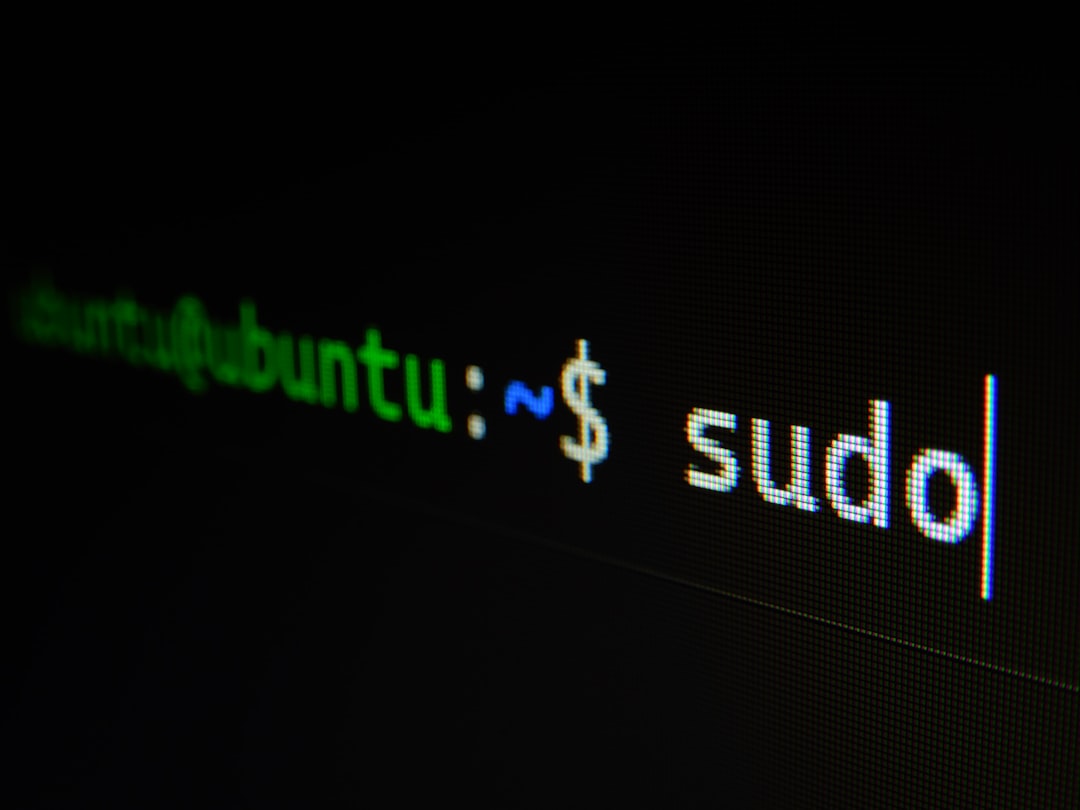
Choosing the right installation method for FFmpeg on Debian 12 depends on your priorities. The default APT package manager provides a straightforward and stable installation. If you're looking for newer versions, the Snap package manager, after being installed, provides flexibility, albeit with some extra steps. If you want absolute control and access to the most recent features, compiling FFmpeg from source might be the right choice, but be prepared for a more complex and demanding process. Finally, the Deb Multimedia repository offers an alternative option by providing access to newer versions than the standard repositories, but you'll need to add it to your sources list and install its keyring. The best method depends on your comfort level with system management and the features you need.
Installing FFmpeg on Debian 12 presents a spectrum of choices, each with its own trade-offs. You can stick with the classic `apt` package manager, a reliable option that automatically handles dependencies for a smooth installation. However, `apt` might not always offer the very latest version of FFmpeg.
If you want the newest features, the Snap package manager is a good alternative. It handles updates automatically, which is excellent for security, but the containerized nature of Snap packages might affect performance. The latest and greatest FFmpeg might be found in the Deb Multimedia repository, which requires some additional configuration to use.
If you really want to squeeze out the most performance, compiling FFmpeg from source offers customization to your hardware, but it's not for the faint of heart. Be careful to avoid potential conflicts, as using different package managers for FFmpeg could create issues. Also, remember to verify your FFmpeg installation after using any of these methods. It's a good habit and can quickly identify any issues. It's worth remembering that the method you choose will influence how your system interacts with other applications that rely on FFmpeg. Remember, a careful approach is always best, especially when considering the security risks involved in installing from third-party sources or compiling from scratch.
Streamlined FFmpeg Installation Guide for Debian 12 A 2024 Update - Adding the Debian multimedia repository
To get the most recent FFmpeg and related multimedia tools on Debian 12, you'll need to add the Deb Multimedia repository to your system. This repository is maintained by a Debian developer, so it's a reliable source for stable and compatible software. The standard Debian repositories often have older versions of FFmpeg, but the Deb Multimedia repository offers access to the latest releases. It also provides a variety of codecs and plugins that you won't find in the default Debian repositories, expanding your multimedia capabilities.
Adding the Deb Multimedia repository involves a few steps. You'll need to add it to your sources list, install the repository's keyring, and then adjust your package priority settings. This ensures that you can correctly install and update the newest FFmpeg versions, which will give you better performance and features for your multimedia applications.
The Debian multimedia repository provides a way to access a more comprehensive set of multimedia codecs and tools compared to the standard repositories. While this can be beneficial for users needing greater flexibility with audio and video processing, it also brings its own set of challenges. The repository often provides newer versions of FFmpeg, which can be advantageous for staying up-to-date with the latest features and bug fixes. However, this also means the repository might be less stable, especially if your system is heavily reliant on older packages.
Before incorporating the multimedia repository, you need to install its keyring to verify the integrity of the packages and prevent installation of compromised software. However, remember that the additional packages from the multimedia repository can potentially create conflicts with your existing ones. This also requires adjusting your package priority settings, which might require some more expert knowledge of the APT system. Adding the multimedia repository can also increase your storage usage due to the additional libraries and codecs. While you'll have greater control over your multimedia capabilities, it's essential to consider the trade-offs, such as potential compatibility issues and increased storage consumption, before adding this repository.
Ultimately, the decision to add the Debian multimedia repository comes down to your individual needs and preferences. If you're satisfied with the current set of codecs and tools available in the standard repositories, there might not be a need to venture into the multimedia repository. However, if you need access to more obscure formats or the latest FFmpeg updates, this repository provides an alternative, albeit with its own caveats and configuration requirements. Remember that the inclusion of proprietary codecs, while providing wider format support, introduces additional licensing considerations that might not align with the Debian project's philosophy of free software. Overall, it's important to understand the motivations behind these various approaches to multimedia support on Debian, taking into account the complex web of licensing agreements, stability concerns, and software accessibility considerations that contribute to the intricate landscape of open-source software development.
Streamlined FFmpeg Installation Guide for Debian 12 A 2024 Update - Installing FFmpeg version 0 on Debian 12
Installing FFmpeg version 0 on Debian 12 might sound like an odd request, as there is no such version. You're probably looking to get the latest version, which is currently 7.0.2 as of August 2024.
It's great that Debian 12 has FFmpeg readily available in its default repositories. Installing it is as simple as typing `sudo apt install ffmpeg -y` in your terminal. This will pull in FFmpeg and any necessary dependencies automatically, saving you time and hassle.
However, the default version might not always be the most up-to-date. If you need the latest features and enhancements, you'll have to look beyond the standard repositories. Some users opt for Snap, a package manager that can often provide newer versions, though you'll need to install Snap itself first. Another option is adding the Deb Multimedia repository, which offers updated builds and a wider range of codecs. Be aware, though, that installing from third-party repositories introduces additional complexities like potential conflicts with existing software and requires configuring package priority settings.
No matter which method you choose, a good practice is to check that FFmpeg is installed correctly by running `ffmpeg version`. This quick verification can catch any installation errors before they cause problems later. Remember, FFmpeg is used by many applications, so a smooth installation is essential.
Installing FFmpeg on Debian 12 presents a series of choices, each with its own set of advantages and drawbacks. While the `apt` package manager is a convenient choice, it might not always offer the latest versions, potentially limiting access to new features. Opting for the Snap package manager provides flexibility and automatic updates, but its containerized nature can lead to performance issues, impacting startup speeds.
Building FFmpeg from source, although offering the ultimate control and hardware optimization, demands expertise in compilation processes and can be a demanding task for less experienced users. The Deb Multimedia repository provides a gateway to newer FFmpeg releases, but it requires additional steps, such as keyring installation and adjusting package priorities, and it might introduce storage overhead and potential compatibility issues.
The desire to stay current with the latest versions can lead to upgrading FFmpeg frequently, but this could create instability if other applications rely on older versions. While `apt` simplifies installation, it may not provide access to the newest features, forcing a choice between convenience and the latest software enhancements. Additionally, incorporating the Deb Multimedia repository often involves using proprietary codecs, bringing licensing considerations that might not align with the Debian philosophy of free software.
Installing FFmpeg can put a strain on system resources, demanding vigilant monitoring and management, especially when using the Deb Multimedia repository. It's crucial to verify your FFmpeg installation after using any of these methods to confirm the correct version and address any potential installation mishaps. The decision ultimately hinges on your individual preferences and priorities, striking a balance between convenience, access to the latest features, and potential compatibility risks.
Streamlined FFmpeg Installation Guide for Debian 12 A 2024 Update - Verifying dependencies with automated scripts
Verifying dependencies with automated scripts is essential for a smooth FFmpeg installation on Debian 12. These scripts automate the complex process of dependency management, allowing users to install a fully-featured version of FFmpeg without needing to manually check for each library. This saves time and minimizes the risk of missing essential libraries or encountering version conflicts that can occur during installation.
While automated scripts are incredibly helpful, it's important to remember that they are tools, not a replacement for understanding the underlying system requirements. Blindly relying on scripts could lead to unforeseen complications, so it's still important to have a basic grasp of what's going on under the hood. This balance between automation and understanding is key for a successful and hassle-free FFmpeg installation.
The process of installing FFmpeg on Debian 12 can be made smoother and more reliable by leveraging the power of automated scripts. These scripts go beyond simply installing FFmpeg, they focus on ensuring the right supporting components are present. This means a lot less time spent scouring package lists and manually ensuring everything is ready to go. The value of automated scripts lies in their ability to handle the intricate world of dependencies. It's like having a dedicated assistant who automatically checks if the right parts are available before trying to build a complex machine. This eliminates a lot of the guesswork and potential headaches associated with manual verification.
For example, automated scripts can proactively identify potential conflicts between software packages, a situation that can easily arise when different applications require different versions of the same library. This helps prevent situations where applications crash or fail to function properly after installation. In addition to ensuring a clean installation, automated scripts help make the entire process repeatable. This is crucial in environments where you want to install FFmpeg consistently across multiple systems. It eliminates the need to manually adjust configurations on each individual machine. Automated scripts are particularly important in development environments where a consistent environment is vital. Think of it as having a standardized blueprint for building your FFmpeg setup, ensuring everything runs smoothly.
Beyond simplifying installation, automated scripts can help maintain an updated environment. They can be designed to automatically check for the latest versions of dependencies, ensuring your system has the newest features and security patches.
It's worth noting that automated scripts are not a magic bullet. It's essential to choose well-maintained and reliable scripts that are regularly updated to reflect changes in the software ecosystem. However, when used correctly, automated scripts are an invaluable tool for streamlining FFmpeg installation on Debian 12 and ensuring a more stable and predictable system.
Streamlined FFmpeg Installation Guide for Debian 12 A 2024 Update - Post-installation checks and version confirmation
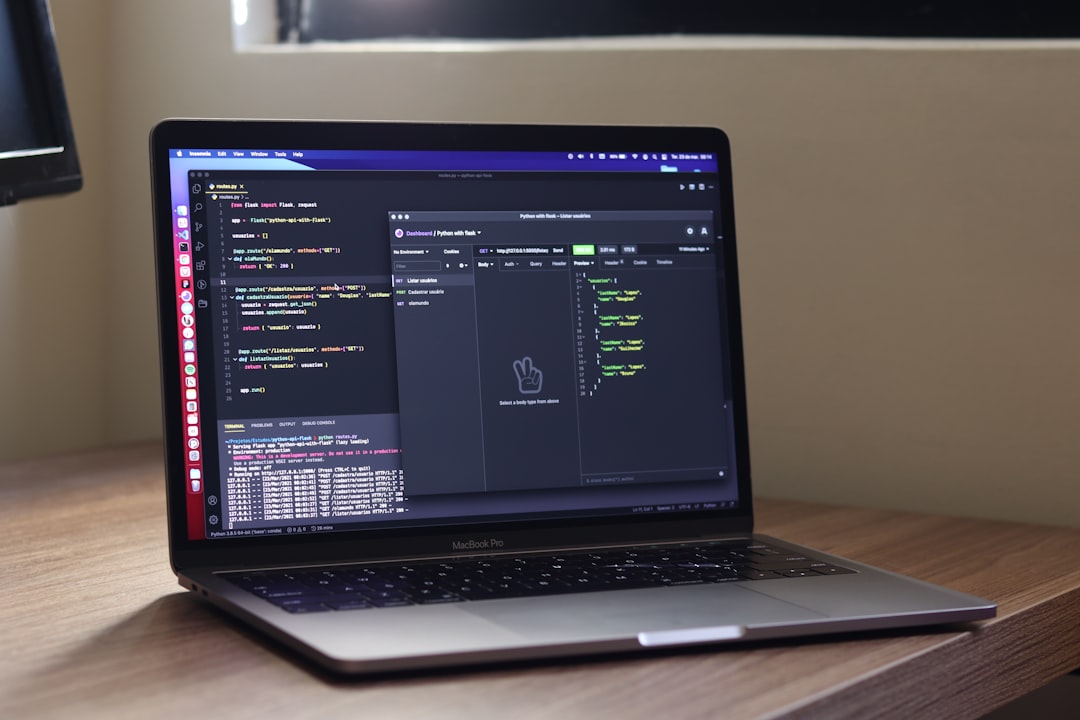
The "Post-installation checks and version confirmation" section of the streamlined FFmpeg installation guide for Debian 12 focuses on a crucial final step. After following any of the installation methods, users should run the command `ffmpeg -version`. This straightforward action provides the installed version number and serves as a quick check to ensure that FFmpeg has been installed correctly and is working as expected. It's like a final thumbs-up to confirm that all necessary components are present for smooth multimedia operations.
It's essential to be diligent with this verification process. Catching potential issues early helps ensure smooth sailing with multimedia tasks moving forward. Think of it as a standard part of software installation – a simple routine to help maintain a reliable system.
You might think that installing FFmpeg on Debian 12 is a simple matter of typing a command and forgetting about it. But the reality is a bit more nuanced. While the installation itself is straightforward, confirming the correct version of FFmpeg after installation is often overlooked.
The version number doesn't just tell you the release, it also tells you what features are available, and if those features are compatible with what your applications expect. For example, if you're trying to process a particular video format and you don't have the necessary codecs installed, you'll run into problems.
Another potential issue is that you could have multiple versions of FFmpeg installed from different sources. This can be confusing and could lead to applications unintentionally using the wrong version. You should also make sure that the FFmpeg you've installed doesn't have any security vulnerabilities, as outdated versions can be a big security risk.
Finally, while the Debian 12 repositories have FFmpeg readily available, if you need the very latest version you might have to install it manually, possibly from a third-party repository. This is where automated verification tools can be invaluable for catching issues before they become a problem. Even if you're confident you've got the correct version of FFmpeg installed, it's still a good idea to run some tests to make sure everything is working as expected.
More Posts from whatsinmy.video: