How to Extract Wave Sound Effects from Video Content A 7-Step Technical Guide
How to Extract Wave Sound Effects from Video Content A 7-Step Technical Guide - Setting Up FFmpeg Command Line Tool for Audio Extraction
To extract audio from video using FFmpeg, you'll need to understand how to construct the right commands. The core idea is to tell FFmpeg to ignore the video (`-vn`) and focus on copying the audio to a new file. This basic structure lets you save the audio in various formats like WAV, MP3, or AAC, depending on your needs. Beyond the basics, FFmpeg allows for more advanced extraction. You can choose a specific portion of audio using the start time (`-ss`) and duration (`-t`) flags. You can even pinpoint and extract particular audio tracks based on the language or other characteristics, offering a level of precision. FFmpeg is also capable of removing the audio entirely, allowing you to create silent versions of video files. By mastering these command-line options, you gain the ability to finely control the extraction process, turning FFmpeg into a versatile tool for audio processing within video content. While there is a learning curve, understanding these command structures empowers you to efficiently extract and modify audio within your videos.
To get started with FFmpeg for audio extraction, you'll be working with its command-line interface. While this might seem a bit intimidating at first, it opens up a world of possibilities. For instance, the basic command structure for audio extraction is `ffmpeg -i inputfilename -vn -acodec copy outputfilename`. The `-vn` flag conveniently disables video processing, focusing the operation solely on the audio.
If you're dealing with an MP4 video containing AAC audio, you can adapt the command like this: `ffmpeg -i input.mp4 -vn -acodec copy output.aac`. This specifically targets the AAC format for output. Similarly, to extract MP3 from a MOV file, you could utilize a command like `ffmpeg -i screencap.mov screencap.mp3`.
You also have the option of extracting a specific audio segment. Let's say you want a 30-second snippet starting from the 2-minute mark in `myvideo.mp4`. You can achieve this with a command like: `ffmpeg -i myvideo.mp4 -ss 00:02:00 -t 00:00:30 -vn -acodec copy audio.ogg`. The `-ss` and `-t` flags precisely define the start time and duration, respectively.
Should you ever need to completely remove the audio from a video, `ffmpeg -i inputfile -c copy -an outputfile` comes to the rescue. The `-an` flag effectively silences the output. Another interesting aspect is the ability to choose particular audio tracks, perhaps based on language. For instance, if you want to isolate the English audio from `input.mp4`, you can use: `ffmpeg -i input.mp4 -map 0:0 -vn -c copy english.aac`. The `-map` option helps specify the audio track of interest.
FFmpeg also lets you control the output codec. The `-c` option does this, and with `copy`, you can ensure the original codec is retained without any re-encoding. If you happen to need to extract audio to a WAV file, the command `ffmpeg -i video.mp4 -vn audio.wav` readily performs this task.
You can even modify the command structure to create a silent video file: `ffmpeg -i inputfilename -c copy -an outputfilename`. This is useful if you wish to retain the video, while omitting the audio stream.
Keep in mind that FFmpeg accommodates a variety of output audio formats, including MP3, AAC, and WAV, offering flexibility in managing your extracted audio files. Though powerful, sometimes the FFmpeg documentation can be challenging to sift through. Nonetheless, being able to manipulate media directly through the command line offers unique control and options.
How to Extract Wave Sound Effects from Video Content A 7-Step Technical Guide - Using Audacity to Isolate Wave Sound Effects
Audacity presents a user-friendly approach to isolating wave sound effects from video content, bypassing the complexities of command-line tools. To start, you can easily bring a video file into Audacity and export the audio in formats like WAV or MP3. Once the audio is separated, Audacity allows you to refine the sound effects using a range of techniques. You can layer multiple recordings on top of each other to improve the clarity of the desired sound effect. Audacity also offers plugins that leverage machine learning to separate sounds, enhancing the precision of isolation. Furthermore, noise reduction features within Audacity let you specifically target and remove unwanted background sounds. These features, combined with Audacity's accessible interface, make it a valuable tool for anyone who wants to work with sound effects, even if they are new to audio editing. This combination of features makes Audacity an intuitive way to extract audio and improve the quality of your sound effect projects. While it might not be as comprehensive as some advanced tools, it offers a balance of simplicity and effectiveness for a wide range of projects.
Audacity, while primarily known for audio editing, can surprisingly be quite useful for isolating sound effects from complex audio mixes. It achieves this using techniques like phase cancellation and EQ adjustments, going beyond basic editing functions. The software utilizes a spectral analysis feature that visually displays sound frequencies. By examining these frequencies, one can pinpoint specific bands that correspond to the desired sound effects, differentiating them from background noise. This makes it a valuable tool for individuals working with sound design.
Audacity provides a collection of built-in effects, including noise reduction and normalization, which can be applied to manipulate sound. For isolating sounds, combining these effects with waveform manipulation can significantly improve the clarity of extracted audio. One interesting capability is Audacity's support for multi-track editing. This allows users to import a video's audio, create multiple layers, and independently adjust each track. This opens up the possibility for more complex sound isolation and mixing processes.
Often, when isolating sounds, using the "Split Stereo to Mono" feature can yield better results. By focusing on individual audio channels, it becomes easier to identify and extract particular sounds from a mix. However, a key consideration is that Audacity's performance can be constrained by system resources. Complex projects with numerous audio tracks may lead to performance slowdowns, particularly on older or less powerful hardware. This underscores the importance of system optimization.
The large Audacity community is a valuable asset. Many forums and online communities share specific tips on optimizing sound isolation techniques. Tapping into this collective knowledge can greatly improve one's skillset in this area and make the workflow more efficient. It's noteworthy that Audacity supports a diverse range of file formats. This means that audio extracted with FFmpeg can be seamlessly imported into Audacity for further refinement. This creates a smooth workflow for tasks involving multiple audio processing steps.
A slightly overlooked yet powerful aspect is Audacity's batch processing capabilities. This feature allows users to apply specific effects or adjustments to a batch of files simultaneously. This is incredibly useful when dealing with numerous sound effects that require isolation in a project. Finally, Audacity's ability to export audio in high-quality formats such as WAV or FLAC ensures that isolated sound effects maintain their integrity. This is a critical factor for professional applications, like film or video game sound design, where preserving audio fidelity is paramount.
How to Extract Wave Sound Effects from Video Content A 7-Step Technical Guide - Preparing Video Files with Adobe Media Encoder
Adobe Media Encoder plays a crucial role when preparing video files for various purposes. It allows users to organize and manage the encoding process through its queue system, where you can add video files and select from a range of existing presets or design your own custom encoding settings. This gives you fine control over output quality, resolution, and frame rates, tailoring the video to specific needs. You have the choice of initiating the encoding process immediately or scheduling it for later, allowing for better management of your workflow.
Beyond basic encoding, Media Encoder is also capable of audio extraction, which can be a useful step when isolating sound effects from video content. It offers the functionality to remove audio entirely, which could be handy when creating eLearning resources, presentations, or other types of media that need video without audio.
While Media Encoder's user interface is typically straightforward, there's a degree of complexity to its features that can be useful to explore, especially when trying to maximize output quality and efficiency. Understanding these more advanced features can greatly improve your experience with Adobe Media Encoder.
Adobe Media Encoder offers a wide array of output formats, exceeding 70, ensuring compatibility across a range of devices and platforms, including common web formats and high-quality professional codecs. It's a tool that can be quite useful for getting files ready for distribution, but whether or not its strengths outweigh the cost and the integration requirements is up for debate.
One intriguing aspect of Adobe Media Encoder is its ability to streamline repetitive tasks through presets. Users can create and store custom presets to accelerate routine workflows, resulting in greater consistency and time savings within a production pipeline. However, this can also lead to over-reliance on preset outputs and potentially less careful decision-making about file characteristics.
Media Encoder facilitates background processing, meaning users can continue working on other tasks while encoding is ongoing. This characteristic can be beneficial for time management, allowing for more efficient workflow, without interrupting one's current work. But, if you're doing a lot of short encodes, it might not be worth the trouble of managing the queue and the overall encoding time might be longer compared to simply doing the work one-at-a-time.
It's also able to create proxy files, which are lower-resolution and smaller versions of high-definition video footage. This function can greatly improve editing efficiency, particularly on systems with limited computing power. However, the fidelity loss with proxies can sometimes impact the final product's overall look, which can be especially concerning for more visually complex video sequences.
Adobe Media Encoder is designed to work with other applications within the Adobe Creative Cloud suite, fostering a more unified workflow for video professionals. For instance, adjustments made within Premiere Pro can be mirrored and rendered within Media Encoder seamlessly. This, however, has the tradeoff of making it harder to adapt your workflow to different applications.
Interestingly, Media Encoder isn't confined to video and audio files. It can also generate image sequences, essentially transforming a series of images into video clips. This feature is particularly useful for animators and individuals working on motion design projects. But it's worth noting that there are other tools for image sequencing that are free and may be more efficient.
It also leverages Smart Rendering, a technique that accelerates exports by utilizing previously encoded frames instead of re-encoding them. This feature drastically reduces workflow time while preserving the original quality of the file. The efficiency gains, however, are partially contingent on having the right settings already applied and so it can sometimes lead to the output file being different than you intended if you have not chosen to take a careful look at the file options.
Adobe Media Encoder has the ability to automatically analyze video files and recommend optimal export settings based on the content itself. It's an intelligent feature that simplifies decision-making for users who may not be well-versed in the technical aspects of media encoding. However, you must still be prepared to review the suggested settings for correctness in any given situation.
The application also supports the batch processing of multiple files, which is a critical capability for projects with a large number of files. Users can utilize this feature to apply identical encoding settings across multiple files simultaneously, leading to greatly improved efficiency. On the other hand, it can also cause trouble if something goes wrong with the settings and cause a batch of incorrect or unusable files.
Another noteworthy function of Media Encoder is its capability to export audio independently. This often-overlooked feature offers a direct route to audio refinement without having to load the entire video file, ultimately accelerating audio-related tasks in sound design. But if you are working on a short project, the time taken to prepare the files within the Media Encoder might not be worthwhile compared to the ease of use that other tools offer.
How to Extract Wave Sound Effects from Video Content A 7-Step Technical Guide - Applying Band Pass Filters to Separate Wave Sounds
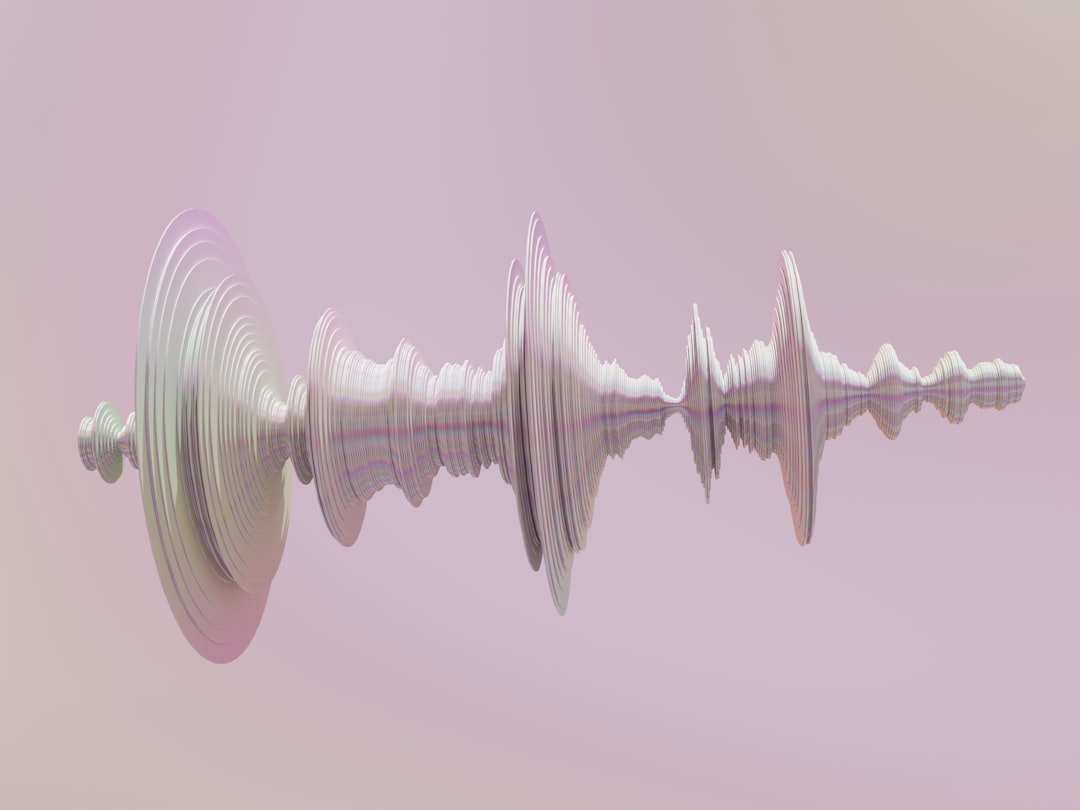
Separating wave sounds often involves applying band pass filters, a technique that lets you isolate specific frequencies within an audio mix. These filters work by letting only a defined range of frequencies pass through while suppressing everything else. This is achieved by adjusting the filter's center frequency and bandwidth— essentially the middle point of the frequencies allowed through and the range of frequencies around that middle point. By carefully tuning these parameters, you can hone in on particular sound components, such as a specific wave sound effect or the human voice, while trying to reduce any surrounding noise.
This method is commonly employed within digital audio editing software because the visual representation of the frequencies allows for precise adjustments. However, while being a powerful tool, it’s crucial to be cautious. If you make the wrong adjustments, you could end up with unwanted distortion or lose important parts of the audio. The process of isolating sounds using this technique demands a degree of finesse to ensure you only target the frequencies needed and maintain the desired sound quality.
Band pass filters are essentially frequency sieves, letting through only a specific range of frequencies while blocking the rest. For instance, if you were trying to isolate human speech, which generally falls between 200Hz and 2000Hz, a band pass filter could be the perfect tool to separate those vocal sounds from the rest of the audio. While we often associate this with sound design, these filters find their way into diverse applications across science and engineering. Fields like medical imaging (e.g., MRI) and telecommunications use band pass filtering to enhance signal quality, which speaks to the adaptability of this technique.
Band pass filters can come in both analog and digital flavors, with digital filters gaining traction in modern software due to their exceptional control and the ability to adapt in real-time. The quality factor (Q) of a band pass filter determines its selectivity: a higher Q means a narrower bandwidth, which can be extremely helpful when trying to precisely capture subtle sounds without spilling into neighboring frequencies. This is especially useful when isolating unique audio effects.
It's fascinating how band pass filters, particularly analog ones, can exhibit non-linear behavior that can result in harmonic distortion. While undesirable in some applications, it can be a creative element, adding a unique "warmth" or texture to audio. Something to keep in mind is how these filters influence the phase of the signals they process. This can, in turn, introduce phase distortion, potentially affecting how sounds are perceived in terms of their spatial placement within the soundscape.
Noise reduction is another great application for band pass filters. Imagine capturing sounds in a noisy environment, like recording bird calls alongside wind and traffic noise. A properly tuned band pass filter can isolate the bird calls while suppressing unwanted background noise. Furthermore, it's common for engineers to stack band pass filters—combining multiple filters to get sophisticated sound results. This allows for a finer control over frequency shaping, creating distinctive sounds by enhancing or attenuating specific ranges.
It's important to acknowledge that the way band pass filters are implemented can make a difference. Analog filters, while potentially introducing a warmer tone due to their electrical characteristics, lack the pinpoint precision and dynamic adjustment that digital filters offer. This digital precision is extremely valuable in modern sound design. We are seeing more and more real-time implementation of band pass filters in audio software. The ability to experiment with sound manipulation as it occurs creates a more interactive process. This can lead to quicker adjustments and more immediate feedback, significantly changing the workflow of sound editing.
How to Extract Wave Sound Effects from Video Content A 7-Step Technical Guide - Converting Extracted Audio to WAV Format
Once you've extracted audio from a video, converting it to WAV format is a crucial step, particularly if you're aiming for high audio quality. WAV, or Waveform Audio File Format, is an uncompressed audio format, meaning it retains all the original audio data without any loss. This makes it ideal for professional uses where audio fidelity is paramount. The conversion process itself is typically quite easy. You can often find online tools or software applications designed specifically for converting audio files, such as MP4s, to WAV format. Simply upload the extracted audio, initiate the conversion, and download the resulting WAV files. These WAV files can then be seamlessly integrated into a wide range of applications, including media players and professional audio editing software, for tasks like sound design, editing, or mixing. Mastering the conversion process can significantly improve your overall workflow when extracting and working with audio content derived from videos. While this might seem like a basic step, it is a fundamental building block for more advanced audio manipulation and refinement.
1. **WAV: A Preferred Format for Audio Fidelity**: WAV, or Waveform Audio File Format, is often the go-to choice when extracting audio from video because it's uncompressed. This means the audio data is stored without any loss, preserving the full range of the original sound's details. In contrast to formats like MP3, which compress the data to save space, WAV guarantees you won't lose any quality during the conversion.
2. **Bit Depth and Sample Rate Matter**: The quality of a WAV file hinges on two key aspects: its bit depth and sample rate. CD-quality audio typically uses a 16-bit depth and a 44.1 kHz sample rate, which is usually sufficient. But for capturing richer, more detailed audio with a wider range of loudness, higher values like 24-bit and 96 kHz can be beneficial.
3. **Endianness: A Compatibility Concern**: A rather technical aspect of WAV is the concept of endianness. Essentially, it refers to the order in which bytes are stored in the file. WAV files can be either big-endian or little-endian. While this might not be something you think about daily, it becomes important when working across different operating systems or software, as compatibility can be affected if the endianness doesn't match.
4. **Storing Extra Info: Metadata**: WAV files can hold information beyond just the audio data itself. This is known as metadata, and it can include details like the song title, artist, and other descriptive tags. This can be helpful for organization, although not all programs handle this metadata in the same way.
5. **The Size Factor: A Potential Drawback**: While WAV excels in audio quality, its uncompressed nature leads to large file sizes. This can become a problem if you're working with vast collections of sound effects or if you're concerned about online storage or bandwidth usage, especially if you have a limited internet connection.
6. **Editing Freedom**: WAV offers the freedom to edit the audio without any degradation. This is especially crucial in sound design or professional audio editing where multiple rounds of edits and adjustments are common. Because it's uncompressed, you won't get a cumulative loss of quality with each edit as you would with a compressed format.
7. **Working Across Devices and Programs**: WAV's wide compatibility is a huge plus. Most audio software and hardware support this format, making it a reliable option when sharing sound effects or working on projects that might use various tools and environments. This can range from game development to film production.
8. **Preserving the Original Sound for Editing**: When starting with a WAV file for sound design, you can manipulate the audio without worrying about previously introduced compression artifacts getting in the way. If the original sound was compressed, any further editing might exacerbate the existing compression artifacts and might lead to unwanted distortions.
9. **Real-Time Audio Tweaking**: Many audio applications offer real-time processing capabilities while working with WAV files. This means you can hear the changes you make in real-time, which allows for quicker adjustments and iterative refinement of the audio to match your desired sound.
10. **Beyond Entertainment: Scientific Uses**: It's worth noting that the WAV format isn't just for music and sound effects. It's a crucial format in research fields like bioacoustics (the study of animal sounds) and speech analysis, where accurate and detailed sound recording is paramount. Researchers use it to study animal communication, human language patterns, and many other aspects of sound in the natural world.
How to Extract Wave Sound Effects from Video Content A 7-Step Technical Guide - Quality Testing Wave Sound Effects with Spectrum Analysis
Evaluating the quality of extracted wave sound effects using spectrum analysis is a vital step for anyone aiming for high-quality audio. Tools like Audacity or specialized spectrum analyzers like TrueRTA provide the capability to visualize the frequency content of audio. This visual representation helps to understand the intricacies of the sound, revealing details about its volume, pitch, and tone. By examining the frequency spectrum, you gain a deeper understanding of the sound's characteristics and can make informed decisions about refining or manipulating the audio.
While spectrum analysis can be a powerful tool, it's important to be mindful of its potential limitations and how incorrect adjustments can lead to distortions or undesirable changes to the sound. For example, if you're trying to isolate specific sounds, applying overly aggressive filters can result in losing important information, or introducing harshness or artifacts into the audio. The process requires careful attention to detail and a good understanding of the principles of sound and frequency to optimize results and avoid unintended consequences.
Ultimately, implementing a robust quality control process that incorporates spectrum analysis can significantly improve the overall quality of extracted wave sound effects. It ensures that the resulting sound is clear, free from unwanted noise or distortions, and retains the integrity of the original audio. This is especially important in projects where audio quality is paramount, such as video games, films, or other content relying on well-crafted sound effects.
When evaluating the quality of wave sound effects, spectrum analysis can be a powerful tool, but it's important to understand its limitations and nuances. The accuracy of the analysis hinges on the resolution of the frequency bins used. Higher resolution allows for a more detailed representation of the sound, but it also increases processing demands, potentially leading to delays in real-time analysis.
Understanding phase relationships within sound effects through spectrum analysis is also crucial. Phase differences between audio signals can create unwanted comb filtering effects that muddy the sound and diminish its clarity. This can be especially important for creating realistic spatial audio for film or gaming.
Spectrum analysis also gives us a visual depiction of a sound's dynamic range, which is measured in decibels (dB). A sound effect with a compressed dynamic range will lack variation in its amplitude, giving it a less expressive or interesting quality. This type of analysis is useful in identifying whether a sound has the appropriate range to be effectively used in media.
Furthermore, our perception of frequency is not linear, and the way we perceive loudness changes with the frequency. Spectrum analysis can help consider this characteristic by incorporating models like Fletcher-Munson curves, enabling sound designers to optimize the audio for the target audience's hearing abilities.
It's vital to consider whether we need to use real-time or offline spectrum analysis. Real-time analysis can be really handy for immediate feedback while you're working on sounds, but it can struggle to capture sudden changes due to latency. Offline analysis, on the other hand, allows for a thorough examination but lacks the immediacy needed for live adjustments to sound.
Spectrograms are a valuable tool for examining how frequencies change over time. These provide a visual representation that can reveal how sound evolves over time, a useful tool for analyzing dynamic sounds found in, for example, movie action sequences. This type of visual analysis can be extremely useful for visualizing how sound changes over the course of a video and help you develop the best sound effects to match the action.
Spectrum analysis isn't just about fundamental frequencies, it also helps uncover the harmonic content and overtones present in sounds. These elements contribute to the richness and texture of the sound, and it's useful to be able to identify them during sound design to produce audio with more appealing or interesting qualities.
We can also use this type of analysis to detect intermodulation distortion, which is a type of distortion that happens when different frequencies interact to create unwanted new frequencies. Detecting this early on helps maintain the desired audio fidelity, preventing unpleasant distortions in a final mix.
More sophisticated analysis can incorporate psychoacoustic models to get a more realistic sense of how humans hear sounds. Psychoacoustic features such as loudness, loudness perception, and how our hearing can be tricked into not hearing certain sounds (temporal masking) can be analyzed to optimize sound effects for specific uses.
Finally, there are inherent challenges to spectrum analysis, such as the importance of proper calibration. Differences in equipment settings or the characteristics of microphones can introduce errors into the measurements, leading to potentially inaccurate or misleading results. This can ultimately affect the sound design process if proper attention isn't paid to this factor.
How to Extract Wave Sound Effects from Video Content A 7-Step Technical Guide - Batch Processing Multiple Video Files for Wave Extraction
Batch processing is a valuable technique when extracting wave sound effects from a large number of video files. Several software applications cater to this need, offering the ability to handle multiple video files simultaneously and extract the audio tracks. Tools like Eac3to can extract raw wave files, separating each audio channel, while Mediaio allows for batch processing with some basic editing functions. Unfortunately, not all applications are built with this capability. For example, HandBrake lacks any built-in audio extraction, and while VLC and Audacity can process multiple files, the results might be unpredictable. This is in contrast to FormatFactory, which is geared specifically for Windows and allows for conversion of multiple videos to a variety of audio formats. Online options like Restream are also available for batch extraction, offering a simple workflow for users who prefer not to install software. However, be aware that these tools often require internet access and may not have the same level of control or options that dedicated desktop software has. If you are working on a project with many video files and need to extract wave sound effects, you can take advantage of these batch processing tools to make the process much quicker and easier. The specifics of how to use each tool can vary, but the core idea is the same - choose your files, specify the output format, and start the process.
1. **Batch Processing for Efficiency**: When dealing with numerous video files, batch processing becomes incredibly valuable for streamlining the process of extracting audio. Tools like FFmpeg, designed for command-line interactions, provide a means to apply the same extraction commands across multiple videos concurrently. This approach can drastically reduce the time and effort typically involved in manual audio extraction, making it a more efficient workflow overall.
2. **WAV Format Preference**: WAV format is highly regarded in audio professional environments because it stores audio in an uncompressed format, preserving the initial audio data without any compression-related losses. This is particularly crucial in cases where the utmost fidelity is needed, like for sound effects in filmmaking or video game development.
3. **FFmpeg's Extended Capabilities**: Beyond the fundamental aspects of audio extraction, FFmpeg offers the possibility of applying filters and effects during batch processing. This means you could potentially normalize volume levels or apply filters like band-pass filters to a group of files through a single command. This uniformity can be very helpful for ensuring consistency in audio outputs.
4. **Importance of Temporal Metadata**: When working with batches of videos for extraction, it's important to consider temporal metadata (the timing and relationships between video and audio). If you lose track of timestamps or other markers, it can create issues for later integration with applications that require precise timing synchronization between audio and video, particularly when designing audio effects for a video edit.
5. **Navigating Batch Processing Errors**: One potential issue with batch processing is that an error encountered with a single file could potentially halt the entire process. Implementing effective error handling and logging mechanisms can be very useful for identifying and troubleshooting those troublesome files without jeopardizing the extraction process for the other files. This approach maintains a smoother workflow.
6. **Resource Awareness**: Batch processing can demand substantial computer resources, especially CPU and RAM, when dealing with high-resolution videos. It's crucial to be mindful of system performance, especially on machines with limited resources. Failure to do so could result in slowdowns or crashes during the extraction process.
7. **Adapting to Multiple Formats**: The ability to easily convert extracted audio into a variety of formats through batch processing is quite advantageous. For example, one could extract audio as WAV for editing, and then convert it to MP3 for sharing, all within the same operation. This type of workflow flexibility can contribute to a more streamlined workflow for a wide variety of tasks.
8. **Automating Tasks**: Creating scripts to automate the FFmpeg commands needed for batch processing allows you to set up recurring tasks that run automatically at specified intervals. This could be useful for ongoing projects or periodic tasks like cleaning up audio libraries. The automation minimizes human intervention and can save time in the long run.
9. **FFmpeg and Python for Advanced Control**: Developers have the ability to integrate FFmpeg commands into Python scripts through libraries like subprocess, enabling greater control and flexibility over the batch processing procedures. This approach might be needed for complex logic or situations where different extraction parameters are needed based on the features of the video files being processed.
10. **Safeguarding Original Audio**: During batch processing and extraction, it's good practice to ensure the original audio tracks are maintained by using the appropriate copy commands within FFmpeg. This serves as a backup option if the extracted audio needs to be revisited or revised at any point in the editing process.
More Posts from whatsinmy.video: