Ubuntu Python 3 Installation 7 Key Steps for Video Metadata Extraction in 2024
Ubuntu Python 3 Installation 7 Key Steps for Video Metadata Extraction in 2024 - Installing Python 3 on Ubuntu using the terminal
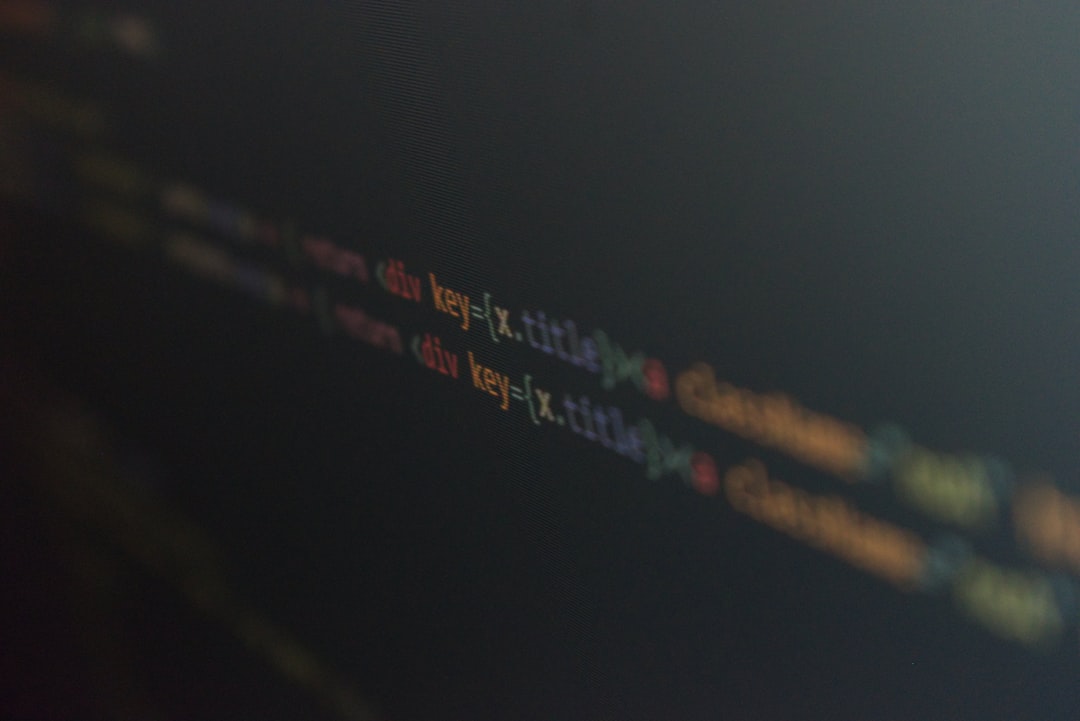
Installing Python 3 on Ubuntu through the terminal is relatively easy. Begin by ensuring your system is up-to-date with the command `sudo apt update`. After this, you can proceed with installing Python 3 using `sudo apt install python3`. It's a good practice to check the installed Python version using `python3 --version` to confirm the installation and ensure you're using a current version. The download and installation time can vary with network speeds, so be prepared for a longer wait if your connection is slower. Once the installation finishes, you might want to configure your environment further for better usability, especially if you intend to use Python libraries for tasks such as extracting video metadata, which is becoming increasingly important in 2024.
1. While Ubuntu often ships with Python pre-installed, relying on the terminal for installations helps avoid potential clashes with system components, ensuring a cleaner environment for our research.
2. Leveraging a Personal Package Archive (PPA) can accelerate access to more recent Python versions, which might contain crucial features, especially as we delve deeper into the intricacies of video metadata extraction in this evolving field.
3. Managing multiple Python versions using `update-alternatives` is extremely valuable for our experimentation. It's a lifesaver when testing code across distinct versions without the hassle of reinstallation.
4. Python's `venv` module, used for constructing isolated environments, is essential for tackling diverse video metadata extraction projects without dependency conflicts.
5. The installation method we choose can significantly influence performance. Compiling Python from source can lead to faster versions tailored to the machine's hardware, especially beneficial when processing substantial video files, a frequent occurrence in our investigations.
6. When compiling from source, Python offers a plethora of build options that can shape performance and functionality, such as enabling various optimizations that influence speed and memory usage. These are crucial for resource-intensive endeavors.
7. Blending `pip` with the system's package manager like `apt` can sometimes result in conflicts. Understanding their interaction is crucial to preventing arduous troubleshooting periods in our research journey.
8. Keeping Python and its packages up-to-date through terminal commands not only brings new functionalities but also patches security vulnerabilities, a crucial aspect for a secure development environment as we explore the sensitive domain of video metadata extraction.
9. Pre-compiled binary packages can provide a quick path to installing Python for advanced users, potentially shaving off time and minimizing compilation-related problems.
10. Automating the installation and configuration process using scripts simplifies our workflow. This is invaluable when setting up Python environments for video metadata extraction across numerous machines without manual intervention, saving precious time.
Ubuntu Python 3 Installation 7 Key Steps for Video Metadata Extraction in 2024 - Updating package lists and preparing for installation
Before installing Python 3 on Ubuntu, it's wise to get your system ready by updating its package lists. This involves using the command `sudo apt update` to ensure you have the most recent information about available software packages. Keeping your system updated helps prevent conflicts that could crop up during the installation of new software. You should also consider upgrading any existing outdated packages using `sudo apt upgrade` to guarantee compatibility with Python and its associated tools.
If you're looking to install a specific Python version, like Python 3.12, it might be necessary to use a third-party repository like the deadsnakes PPA. These repositories often offer access to more recent versions of Python that may not be found within Ubuntu's default software sources. Leveraging such repositories can be beneficial for video metadata extraction, giving you access to the most up-to-date Python versions and features, which is important when working with modern video formats and libraries. This step is crucial to avoid headaches later in the process and helps set you up for success with the video extraction tools and techniques you'll use.
1. Before diving into Python 3.12 installation, refreshing the package list with `sudo apt update` might seem like a minor step, but it's a crucial foundation. It ensures the system's package manager has the latest information on available packages, including updates and dependencies. This helps avoid potential conflicts during the installation process, ensuring a smoother experience. It's a good practice to always refresh the package lists to maintain a consistent overview of what is available.
2. Using `sudo apt upgrade` allows you to update any outdated packages on your system. It's a good practice, particularly when dealing with critical dependencies and core system components. Relying on `apt` inherently attempts to minimize the risks of dependency conflicts, where different packages might require incompatible libraries or versions. This can prevent those frustrating situations where your system becomes unstable due to conflicting software requirements.
3. While `apt` handles package installation, the option of compiling Python from source is available if you need the absolute latest features. It's interesting to consider that the `apt` cache acts as more than just a storage location. It can speed up the reinstallation of packages by avoiding repeated downloads. In a research context, this becomes important when testing multiple configurations and scenarios repeatedly. This can save a significant amount of time and bandwidth when compared to reinstalling from scratch each time.
4. The wealth of resources within Ubuntu's package repositories extends beyond the core Python installation. While updating the package list, we might find specialized libraries that are optimized for video processing, which would be useful for our tasks. Sometimes, repositories contain packages that we might not think of at first, which is useful for exploratory research where it's desirable to get as broad a view as possible for initial experimentation.
5. Keeping the system updated through package updates also enhances its reliability. It's no secret that software vulnerabilities exist, and security updates usually patch those exploits in newer versions of packages. Regularly updating your system packages, including those associated with Python, can therefore reduce security risks, particularly when dealing with applications like video metadata extraction that could contain sensitive information.
6. While `sudo` enables us to perform actions with administrator privileges, this added power comes with a bit of caution. Improperly formatted commands or errors in scripts can lead to unintended changes in your system's configuration if you're not mindful of what you're doing. Using sudo for a specific set of tasks, then switching back to a non-root user when possible, is a good practice for keeping risks low.
7. Understanding the nuanced differences between `apt install` and `apt upgrade` is vital. The former is used to bring in completely new software packages. The latter updates existing packages, ensuring they are as current as possible. Using the wrong command might create unwanted side effects on your environment. Recognizing what each of these commands does allows you to take a more targeted approach to managing your Python installation and dependencies.
8. `apt-cache show` allows us to obtain more information on the available Python packages, which can help with decision making. Before installing a library, we can check to see exactly what version numbers are available. Engineers can use it to identify and select the most suitable libraries for their video metadata extraction tasks, increasing confidence in the tools used and the information extracted.
9. During the `sudo apt update` process, Ubuntu conveniently lists all available updates for packages. Checking this list periodically can be useful for ensuring we are using the most up-to-date and stable versions of software. Keeping packages up to date can also provide optimizations that speed up processing.
10. The Ubuntu community is very active. It's a large and supportive group of users and developers. This creates a wealth of knowledge readily available to those who need support or information. Their collective expertise is often a great resource for troubleshooting or resolving challenging installation issues, especially when facing a less common scenario that might not be well-documented in official channels. When you get stuck on a particular issue, knowing that this type of knowledge is just a search away can provide a sense of security for an engineer facing challenging problem.
Ubuntu Python 3 Installation 7 Key Steps for Video Metadata Extraction in 2024 - Setting up ffmpeg library for metadata extraction
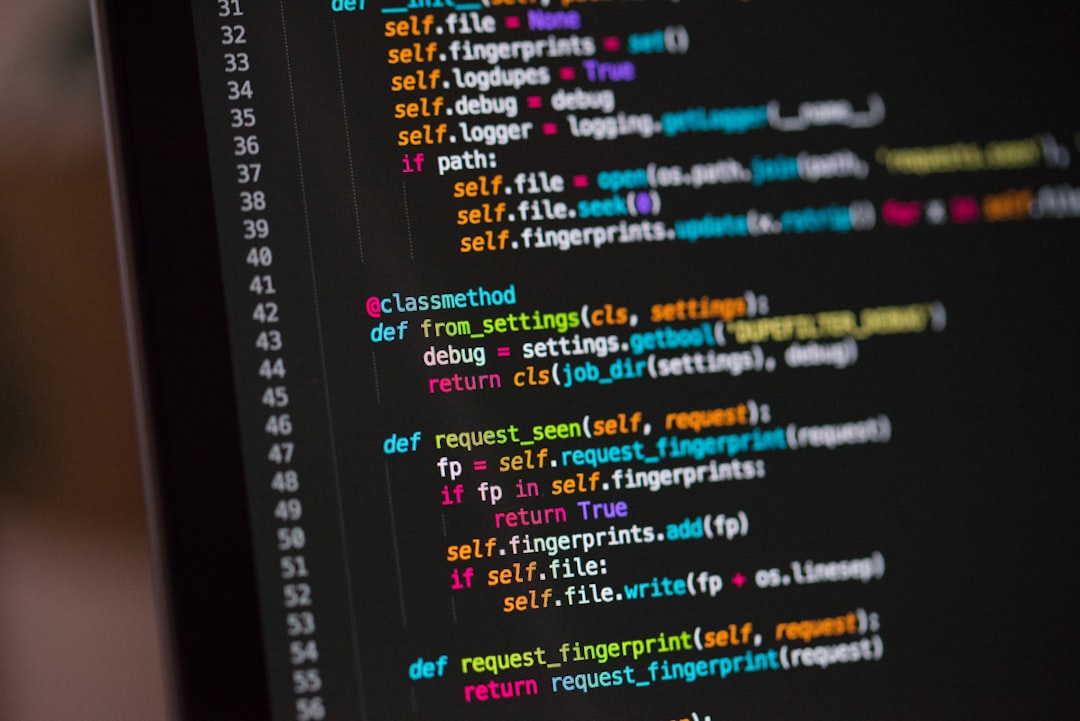
To effectively extract video metadata using Python on Ubuntu, you'll need to integrate the FFmpeg library into your workflow. While the `ffmpeg-python` library provides a wrapper for FFmpeg and is commonly used for video processing, its approach of calling FFmpeg as a subprocess isn't ideal for metadata extraction. For this purpose, libraries like `PyAV` or using the `ffprobe` command-line tool directly are more suitable. `ffprobe` is specifically designed to extract metadata from media files, and you can readily output the data in JSON format, simplifying integration with Python scripts. If you don't need `PyAV`'s full feature set, `tinytag` and `python-ffmpeg` represent alternative libraries capable of handling audio and video metadata extraction. Ultimately, utilizing FFmpeg directly through command-line interactions offers the most control over the metadata extraction process, allowing you to finely tune your scripts to extract and manipulate information with precision.
FFmpeg, with its support for over a thousand codecs, is a powerful tool for extracting metadata from various media formats. This broad compatibility makes it an attractive option for researchers encountering a diverse range of video content. It can pull out both technical details like bitrate and frame rate, and more specific data like chapters and subtitles. This wide range of extractable data can provide a more complete understanding of the media files we are working with.
FFmpeg's command-line interface is its core feature. Although it might seem intimidating initially for those accustomed to graphical interfaces, it can lead to faster processing, which is helpful when you're working with large sets of videos. However, it's important to remember that FFmpeg, like other open-source projects, is constantly being improved and updated. We need to keep up with changes to benefit from the latest features and fixes.
Connecting FFmpeg to Python through libraries like `ffmpeg-python` allows us to automate the metadata extraction process, but setting it up requires attention to detail. There are a lot of parameters and options within FFmpeg. It can be overwhelming for someone who is just getting started with video processing. Understanding how to choose the correct settings for metadata extraction is crucial to avoid mistakes and maintain a smooth workflow.
We're fortunate that FFmpeg's output can be in various formats like JSON and XML. This versatility makes it easy to integrate the extracted data into Python-based tools for analysis and visualization. Given its widespread adoption within the video technology industry, learning FFmpeg can be a great investment for an engineer. It's a skillset in demand and can broaden career opportunities.
However, FFmpeg's power comes with some tradeoffs. If we don't use it efficiently, we can experience performance limitations, particularly with larger video projects. Optimizing parameters to reduce processing time is a key skill in this context. It's also notable that FFmpeg can also handle metadata from streaming sources, broadening its applications beyond just stored files. This ability could be incredibly valuable for researchers investigating real-time video analytics and broadcasting. It gives us a way to gather insights from video content as it is being created, which is something we may want to consider for a variety of scenarios.
Ubuntu Python 3 Installation 7 Key Steps for Video Metadata Extraction in 2024 - Installing mextractor and additional dependencies
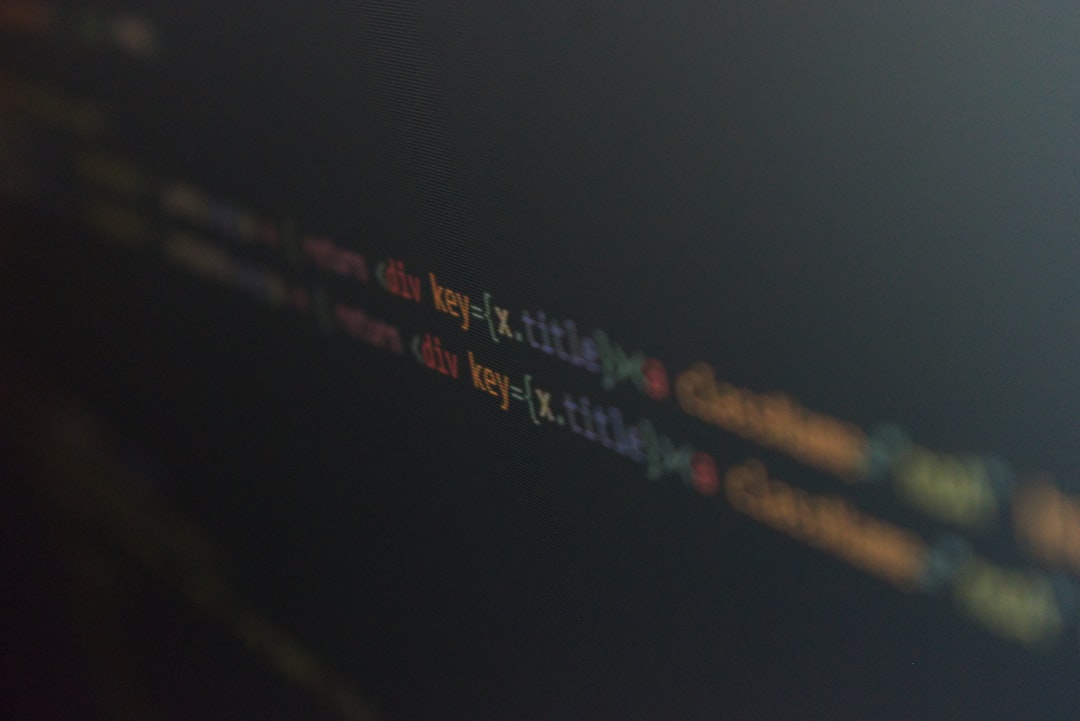
To get `mextractor` up and running on your Ubuntu machine, use the command `pip install mextractor`. If you intend to work with videos, consider including the `videoextract` component by running `pip install mextractor[videoextract]`. Before proceeding, verify that Python 3 is already installed on your system, as it's a mandatory component for `mextractor`. While you could install dependencies individually, creating a `requirements.txt` file can be a good way to keep track of what you need and make the process cleaner. Finally, it's a good idea to create backups of your files before using `mextractor`. Even though it's unlikely, errors can happen while processing video files, and it's good to have those files available to reload in the event of a data corruption.
To get `mextractor` up and running, you'll typically use `pip install mextractor`. However, if you're dealing with video files, you'll likely need to install `mextractor[videoextract]` as well. This is because `mextractor` relies on external components for certain operations, and these need to be explicitly added. It's crucial to ensure Python 3 is present on your Ubuntu system, as `mextractor` needs it. If it's missing, you can install it via `sudo apt install python3` in the Terminal. This is pretty straightforward for Ubuntu 20.04 or 22.04.
It's a good idea to create a `requirements.txt` file if you're working with multiple Python dependencies. This allows you to manage all installations with a single `pip` command, simplifying the process. One of `mextractor`'s strengths is its YAML output format, making the extracted metadata easy to parse and manage. It's wise to back up files beforehand, though, as errors during execution can lead to corrupted data—a potential headache for any researcher.
On Ubuntu 20.04, you'll generally find Python 3.8 as the default, but you might need to install alternative versions like 3.7 if your project demands it. For getting a handle on your installed Python packages, commands like `pip get installed distributions` come in handy. To fully unlock `mextractor`'s capabilities for various metadata extraction tasks, you'll probably need to install extra libraries as you go along. It's not always clear exactly which ones you will need until you are deeper into a project, so flexibility is key.
It's worth mentioning that `mextractor` may not always play nicely with other system components, and you might encounter some compatibility headaches. When working with different versions of libraries across a project, it's really important to keep a close watch on what's getting installed. Occasionally, you might get a mismatch in library versions between what `mextractor` needs and what is installed on your system. It's really useful to understand the difference between how the system package manager (`apt`) and `pip` interact, because this can lead to conflicts if you are not mindful of them. It's good to understand the features and how they work in order to make informed choices while using the library. There are various installation methods, and this can influence the overall experience depending on whether you are trying for the most speed or the most control over the process.
Ubuntu Python 3 Installation 7 Key Steps for Video Metadata Extraction in 2024 - Configuring PyMDECO for large-scale multimedia management

When dealing with large volumes of multimedia data, effectively managing and extracting metadata becomes crucial. PyMDECO, a Python library, provides a solution for this by offering tools to extract, store, and manipulate metadata from diverse multimedia sources like videos, audio, and images. To utilize PyMDECO on Ubuntu systems, you must first ensure that Python 3.8 or later is installed. If not already present, you'll need to install it before proceeding. Since PyMDECO relies on third-party tools for parsing metadata, the configuration process isn't just about installing PyMDECO itself. You'll also need to manage dependencies to ensure everything functions as expected. Moreover, obtaining the PyMDECO codebase from a Git repository requires having Git installed. In addition, having valid TMDb and Plex credentials is essential for some functionalities of PyMDECO. The process of setting up and configuring PyMDECO can be complex due to the need for correct credential configuration and dependency management. A strong understanding of dependency management and how PyMDECO works with these third-party metadata parsers is needed to optimize your multimedia management solutions.
PyMDECO, a Python library geared towards managing large collections of multimedia, is built around the idea of extracting, storing, and manipulating metadata from diverse file types. It relies on third-party libraries for parsing different file formats rather than developing its own for each type. To set it up on Ubuntu, we need to make sure Python 3.8 or later is installed. It's important to note that if it's not already present, you'll need to install it first.
Getting the PyMDECO code requires Git, so we'll need to install it if it's not on the system. You also might find yourself needing to acquire some specific credentials, including a TMDb API Key and a Plex URL with Token to make the most of the PyMDECO scripts. Python can be installed easily on Ubuntu versions 20.04 and 22.04 using standard Ubuntu methods. Once the code is obtained, we need to ensure all necessary dependencies and Python libraries are installed to ensure it works.
There's generally two approaches to managing multimedia: one is text-based, which focuses on metadata, and the other is content-based, which looks at visual information directly from the raw data for things like similarity comparisons. Installing tools like PyMDECO often means setting up a server, which might involve things like Apache or MySQL.
Another Python library worth looking into when working with multimedia is PyMedia. It's capable of handling a wide variety of audio and video formats, and has capabilities for media transcoding. This could be interesting to consider for our research, if we want to incorporate transcoding capabilities in our PyMDECO-based workflows. Overall, the PyMDECO framework is an interesting subject to examine for developing a scalable, modular and robust metadata extraction system. While there's certainly potential, we'll need to examine performance tradeoffs carefully as we scale it.
Ubuntu Python 3 Installation 7 Key Steps for Video Metadata Extraction in 2024 - Using tinytag for basic metadata retrieval in Python

TinyTag is a compact Python library that allows you to easily extract core metadata from diverse audio and video file types, including the common MP3, WAV, OGG, and FLAC formats. It's built to be simple, needing few other libraries, which makes it a good choice for older and newer Python versions (2.7 and 3.6 or later). TinyTag is capable of retrieving key metadata fields like song titles, artists, albums, release years, and playback durations, making it useful in applications that need this type of information, such as music players. Although TinyTag's main strength is handling audio files, it can also give you some video metadata. However, you might need to create more customized Python code if you need to go beyond what it offers out-of-the-box. TinyTag is a useful tool for programmers who are just getting started with metadata extraction without having to deal with a lot of complexities to get it working.
TinyTag stands out as a lightweight Python library that's particularly handy when you need to quickly extract basic metadata from audio and video files. It's a good choice for projects that prioritize simplicity and speed, especially when dealing with common formats like MP3, WAV, OGG, and FLAC. However, its focus on basic metadata extraction means it may not be the best tool for every job. It's a pure Python library with no external dependencies, making it easy to install with `pip install tinytag` in your terminal.
One of TinyTag's strengths is its support for a range of Python versions, including 2.7 and 3.6 or higher. This means you can use it in a wide range of projects. You can readily access metadata like track numbers, artist, album, year, and duration with just a few lines of code like `from tinytag import TinyTag`. It also handles different ID3 versions and various encoding quirks often found in audio files. While TinyTag primarily focuses on audio formats, it can also handle some basic metadata retrieval from videos, although that functionality is limited. It's capable of reading metadata from a wide array of audio formats including MP2, MP1, M4A, AAC, ALAC, and several others, which is useful in a research environment.
However, like many tools, it has some drawbacks. For instance, while it supports several audio formats, it may not be the optimal choice when dealing with less common ones. Also, although it's pretty efficient, it can become slow when processing enormous files, so it's something to keep in mind for large-scale applications. While good for reading, it's not designed to edit metadata. For that, you'd need a library like Mutagen or eyed3. Additionally, while it's known to work across operating systems, it's important to be aware that it might have issues with metadata fields using unusual encoding. But TinyTag does have some significant upsides too. The output it gives is easy to understand. And you can integrate it into more complex workflows alongside other libraries like FFmpeg if you need a more comprehensive solution for media processing. Finally, it also benefits from an active community of users that share solutions, making it easier to overcome obstacles you might face during implementation.
Ubuntu Python 3 Installation 7 Key Steps for Video Metadata Extraction in 2024 - Implementing ffprobe commands for detailed file analysis

Extracting detailed information from video files is a crucial part of video metadata extraction, and ffprobe plays a key role in this process. It's a command-line tool that excels at providing comprehensive insights into multimedia files, revealing information about codecs, audio and video streams, durations, and more. Simple commands like `ffprobe -i input.mp4` provide a quick overview of a video file. Luckily, there are Python libraries built specifically to simplify interactions with ffprobe, making it easy for developers to incorporate metadata extraction into their projects without a lot of effort. This allows developers to efficiently extract metadata programmatically and integrate it seamlessly into their video analysis tasks. FFprobe is a valuable tool for retrieving detailed information, which is essential for efficient video processing and insightful analysis. However, to ensure optimal performance, especially when dealing with many videos, it's essential to understand its output and carefully select command-line options. Given the ever-growing importance of video data, this makes ffprobe a valuable tool for any project focused on multimedia in 2024.
FFprobe is a valuable tool for analyzing multimedia files, providing detailed information about audio and video streams, codecs, durations, and other properties. You can use a simple command like `ffprobe -i input.mp4` to quickly obtain basic information about a video file. The beauty of ffprobe is its ability to generate output in various formats, including human-readable text and JSON, which is quite convenient for programmatically extracting metadata.
Python offers several libraries, like `python-ffmpeg` and `ffprobepython`, that act as convenient wrappers around ffprobe. This lets us incorporate its powerful features into Python scripts, leveraging Python 3.3 or later for some advanced features. If you're working on a Debian-based system like Ubuntu, installing ffprobe is usually as easy as running `sudo apt install ffmpeg`. This command typically installs ffprobe alongside FFmpeg, although they are distinct tools.
The Python wrapper libraries typically offer an object-oriented approach for querying metadata. You create a FFProbe object and can then access the `streams` attribute to retrieve a detailed breakdown of a video's components, including the frames and codec used for compression. You can get information like audio sample rates and video resolutions, which is valuable when you're trying to make choices about how to process a video. You can use the synchronous or asynchronous APIs that these libraries offer for metadata queries, which can potentially enhance your application's efficiency.
Using ffprobe in scripts can greatly improve your workflow when dealing with video analysis tasks. It lets you automate metadata extraction processes, which saves a lot of time when you are working with lots of files. There's extensive documentation available for ffprobe, and a large community exists around ffmpeg in general. This is quite helpful if you are just starting out with ffprobe or encounter problems during the implementation phase.
The ability to output metadata in JSON format is noteworthy. It simplifies integration with other programs, especially when you need to automate processes or build larger analytical pipelines. Additionally, ffprobe's command-line approach allows for efficient batch processing, which can make it a more powerful option for dealing with large collections of media. It's important to note that ffprobe is primarily a metadata extraction tool, and it is not intended to be a general purpose video editing tool. FFmpeg is a more comprehensive option when you need to work with editing or transcoding video files. However, ffprobe stands out for its focus on providing a precise and efficient method for obtaining file metadata.
It is also interesting that ffprobe can be used for streaming content as well. While it is typically used for processing media files that have been stored on disk, you can also use it to analyze video streams. This opens up possibilities in areas like broadcast monitoring and real-time video analysis. The number of different command-line options that you can use can make it seem complex to learn, but most cases it is simple to use. If you need to do advanced tasks, such as examining certain subtitle streams, then you need to learn a bit more about those options. While the command-line interface might seem daunting at first for those used to more graphical tools, you can get used to it, and it leads to very fast processing. You can also use a variety of Python libraries to build on ffprobe's capabilities. It's quite useful to keep ffprobe in mind when you need to understand the details of video files and can form a vital part of your workflow.
More Posts from whatsinmy.video: